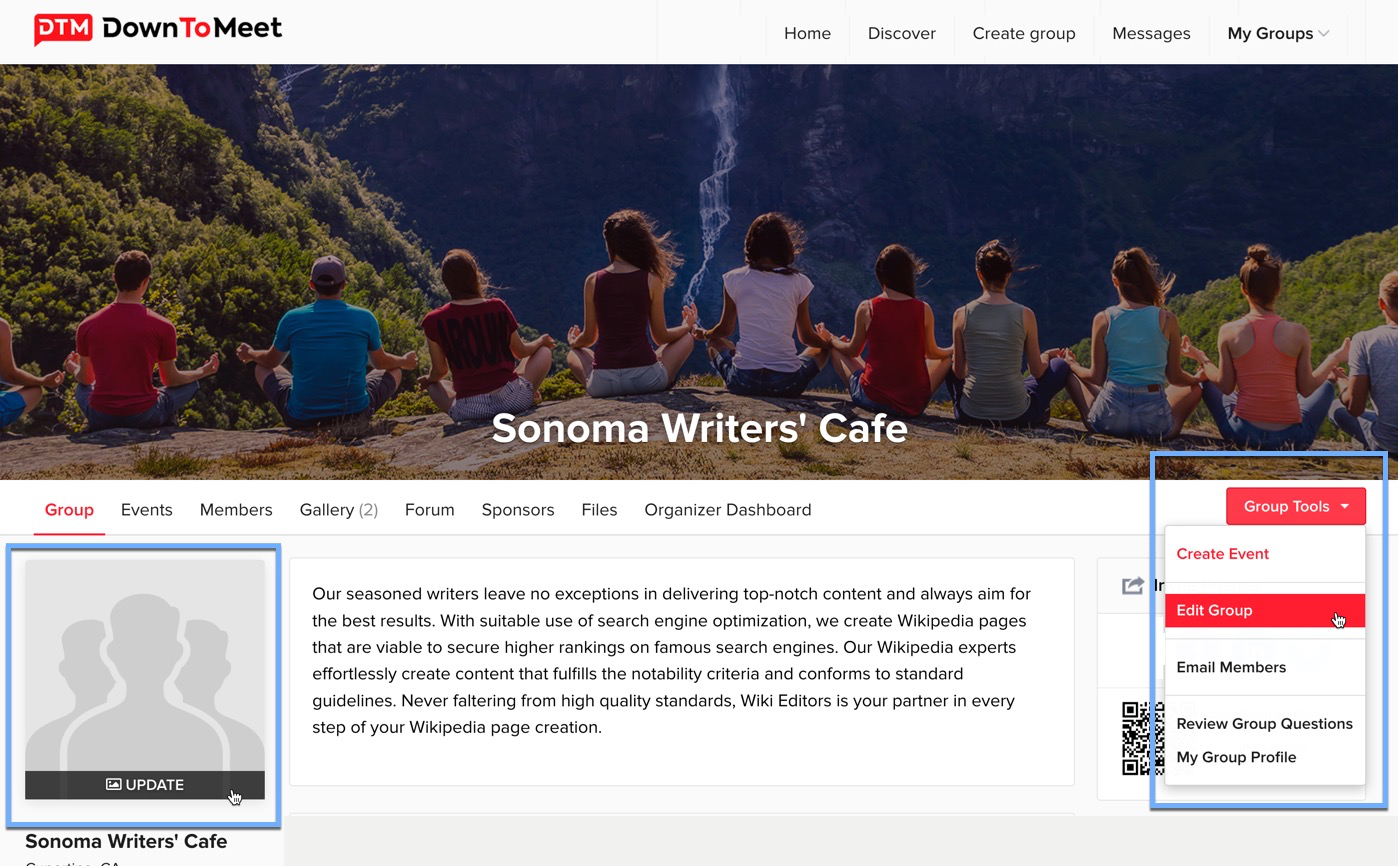When you have created your group, we recommend adding a profile photo and a background image in order to give your group some personality.
Adding a Group Profile Photo
You can edit your group photo at any time. You might want to update it after an event with a photo at the event, for example. To start with, just add something which gives your group a face.
Click the profile area on the left of the Group page or Edit Group from the Group Tools menu.
Choose a photo from your computer to upload. You can edit and adjust before you save it to your page.
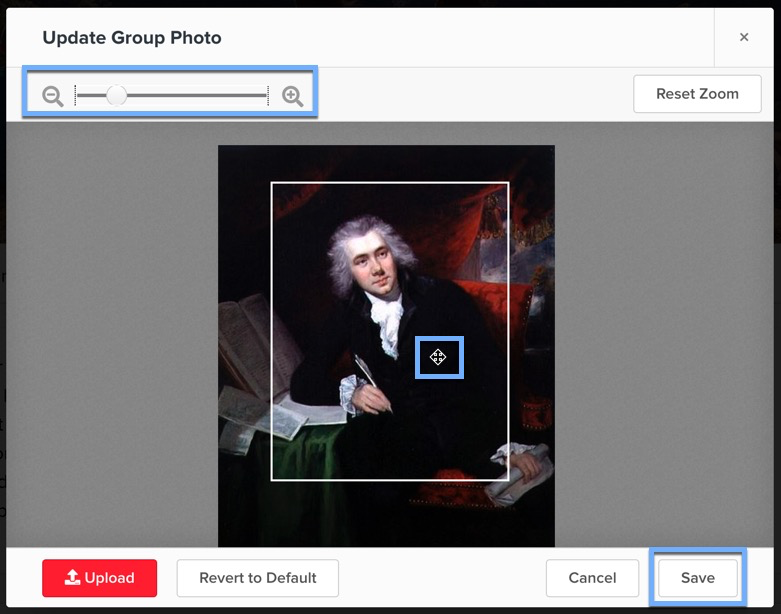
See how the photo looks on your group page.
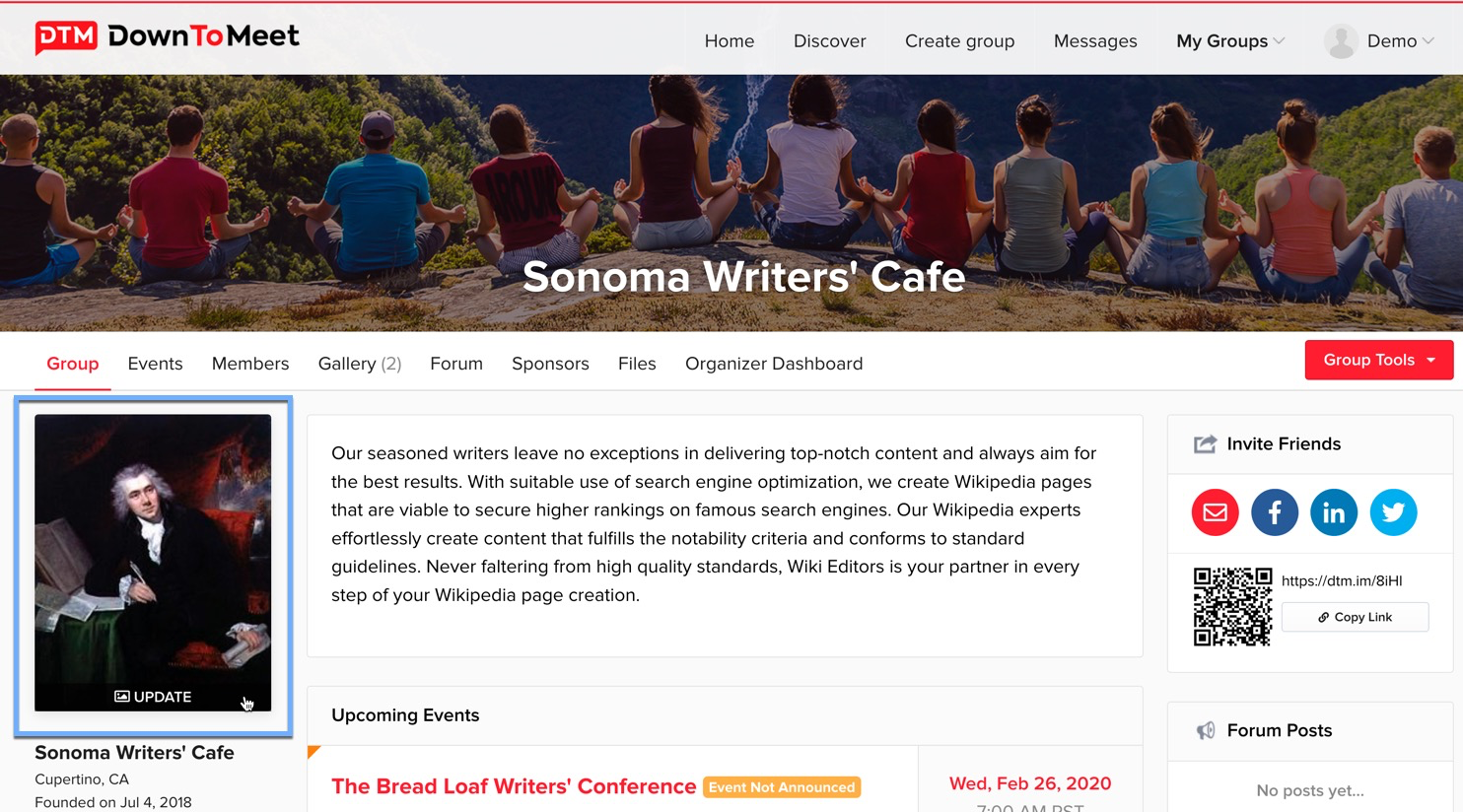
Adding a Group Cover Photo
You can also add or update the image that appears in the background, at the top of your group. This image sets the tone of your group and so it’s a good idea to have an attractive, appealing image here.
Select Update Cover Photo from the menu at the top right of the image. From here you can either change the image or decide to hide the group name from the image (you might want to do this if you have included the group name in your image).
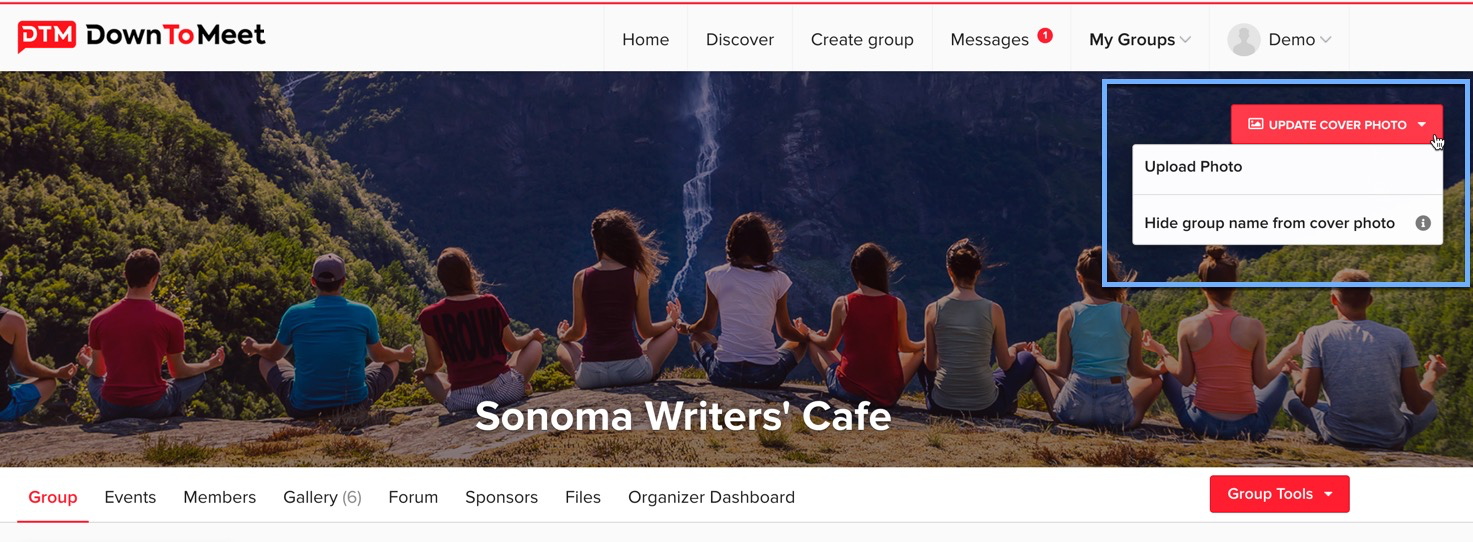
Upload your photo the same way you did for the profile photo and, once it’s uploaded, click and drag until you have it looking as you want.
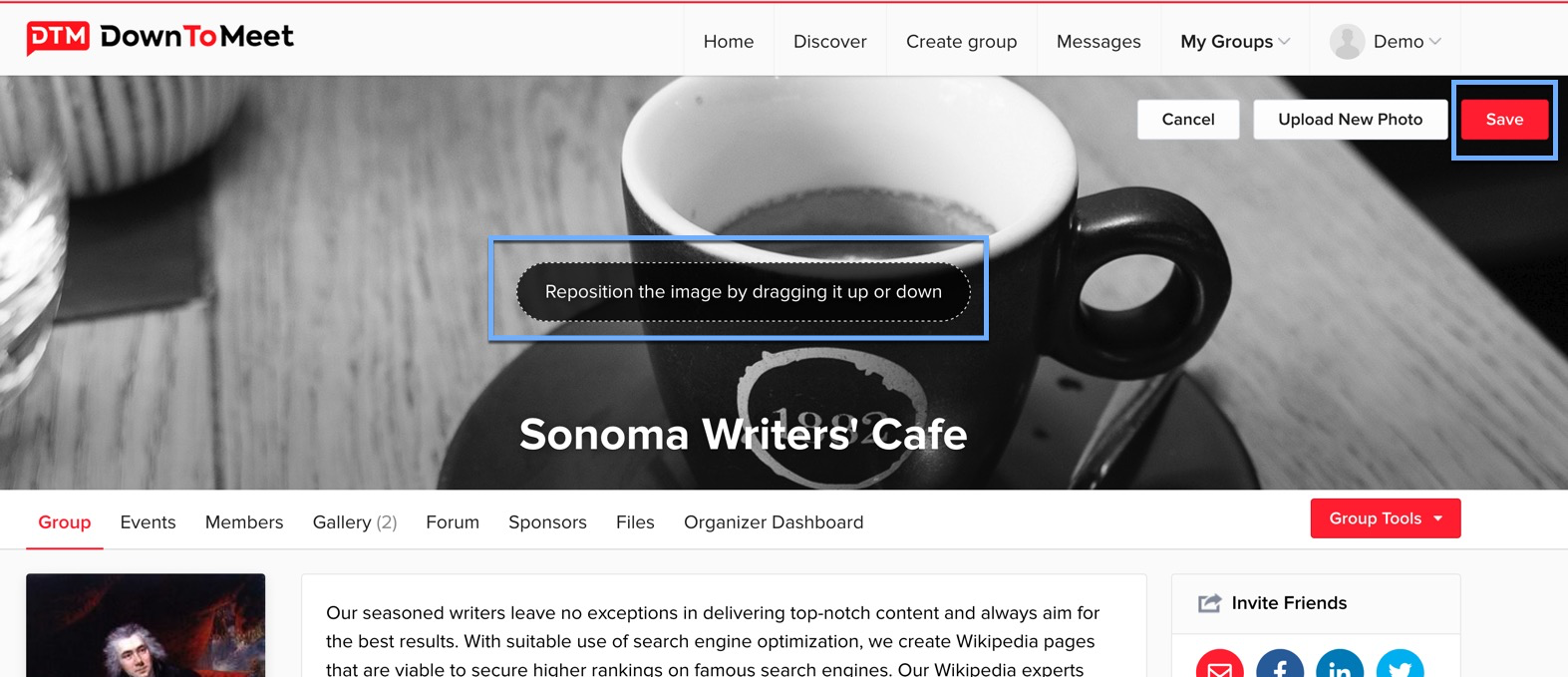
The cover photo should be a JPEG (.jpg) image file. It will be automatically cropped to the aspect ratio 4:1 so, for best results, we recommend using a minimum size of 3840 × 1152 pixels. Anything smaller will be stretched to fit and image quality will be reduced.
Click to save and, when you are happy with how your page looks, you are ready to invite some group members. See the article How to Invite People to Your Group for more details.