When you have created your group, you are ready to create an event. Select the group from the My Groups menu and click Create Event. Adding Event Name and Description Add an appropriate name and description to your event to create interest and so that people know what to expect. Uploading an Image to your […]
For Organizers - Events
How to Customize RSVP Options
When setting up your event, you are able to set many options for your guests when they accept your invitation. Go to your Event, choose Edit and scroll to the RSVP settings area. Allowing Members to Bring Guests If you want to get more potential guests to your event, you can allow your invitees to […]
How to Copy, Cancel or Delete an Event
Copying the Event If you want to create a new event that is similar to one you have already, you can save time by copying the existing event. Go to the Event Tools menu and select Copy. You will be able to edit the event – change the date, location, description or whatever parameters you […]
How to Announce an Event
When you have created your event, you will see it under All Events or Upcoming Events. The Event Tools menu on the right allows you to edit your event. You will see from the menu that you have a number of options for editing your event, including the location, the description or any of […]
How to Manage an Event
Click the event name to go to the event page. The Event Menu gives you some different options for managing your event. After your event has been published and announced, you will be able to see information on RSVPs, Photos, Discussions and Attendance here. Checking who RSVP’d In the RSVP area you can check who […]
How to Attach Files to an Event
For Organizers As the Organizer, you can attach files to your event in the case that you need to add useful information for your members. You can do this in the settings when creating your event. You can see attached files on the Event page and choose to add more from here. You can also […]
How to Create and Manage a Repeating Event
If you want to make your event a regular occurance, you have a number of options. Creating a Repeating Event In the Repeating Event series, choose the overall frequency that you would like your event to be repeated. You can customize the frequency further by choosing to repeat by calendar date or by day. If […]
How to Make an Event Featured
If you make an event Featured, it will appear with a pin and stay at the top of the events list. To pin the event as featured, click on the Event then select Set as Featured from the Event Tools menu. When you no longer want the event pinned at the top, you can remove […]
How to Assign an Event Host
Adding an Event Host allows you to share some of the organizational tasks with other members of the group. The Event Host can take attendance, message members and view files which are only visible to organizers. Assigning an Event Host Go to the Event and select the RSVPs tab. In the RSVPs tab, click the […]
How to Approve Suggested Events
If you have enabled suggesting events in the Group Settings, group members will be able to create events themselves by using the option Suggest Event. When the event is created, you will receive an email notification to let you know an event has been suggested by one of the group members and asking you to […]