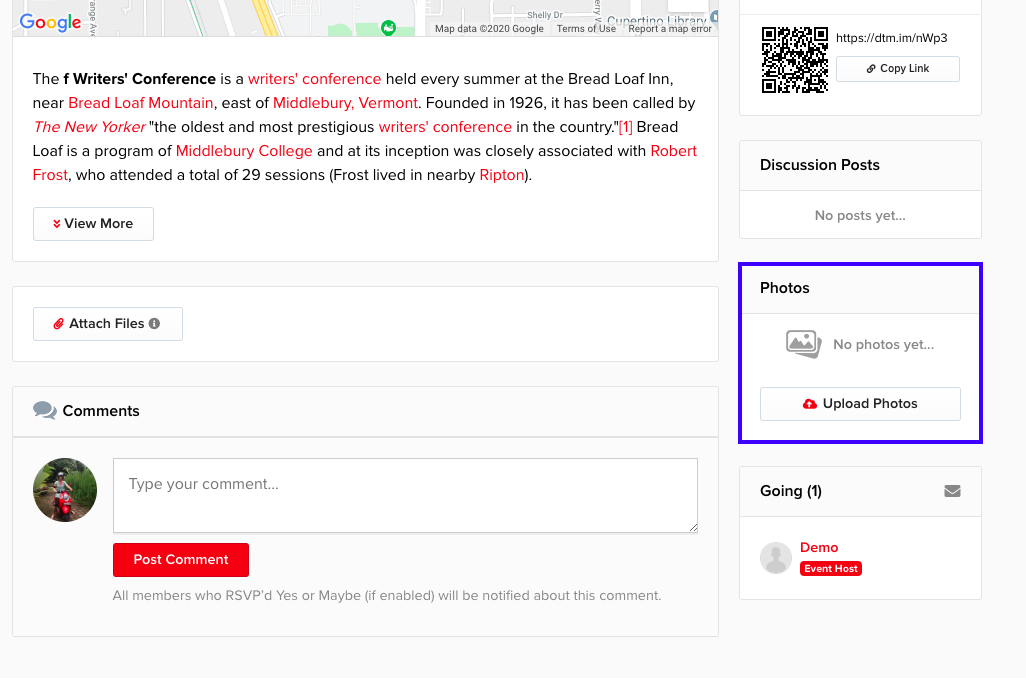Uploading Photos to an Event
From the Event page, scroll down until you find the Photos area on the right, then click Upload Photo.
This takes you to the Photos area where you can Choose a Photo to Upload.
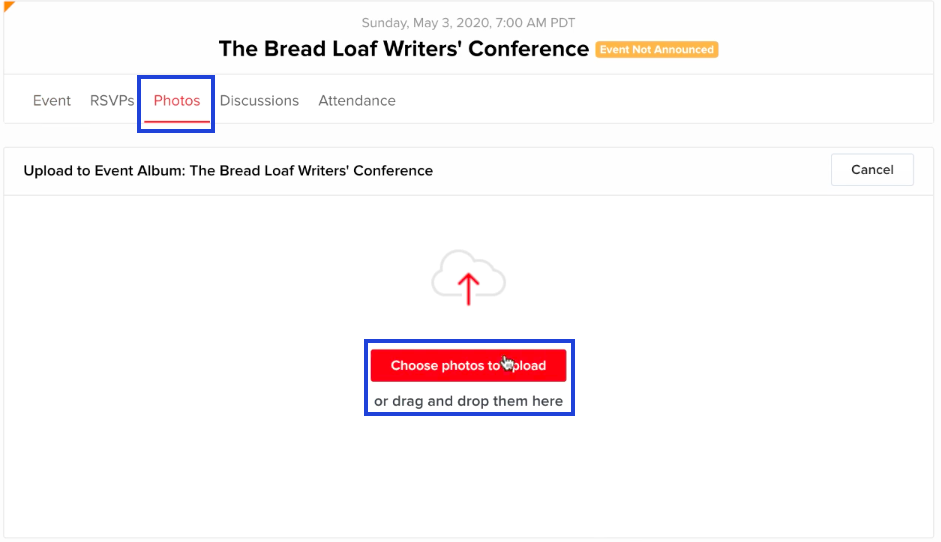
Select photos from your computer to upload, or drag and drop them into the photos area.
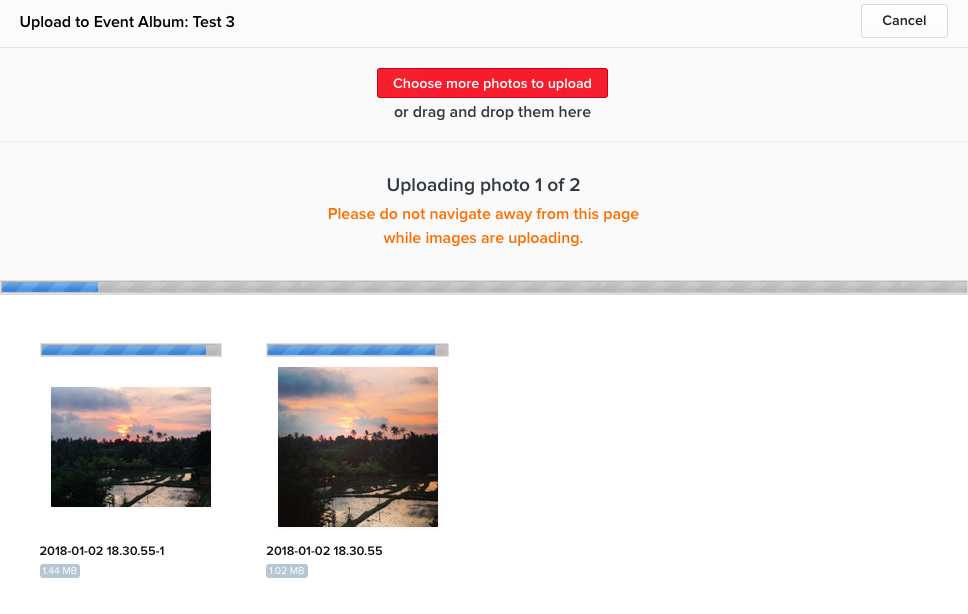
Editing Your Photo TItle and Description
If you want to add a name or a description, click Edit Title/Description.

Add a title and a description of your photos for other members to see.
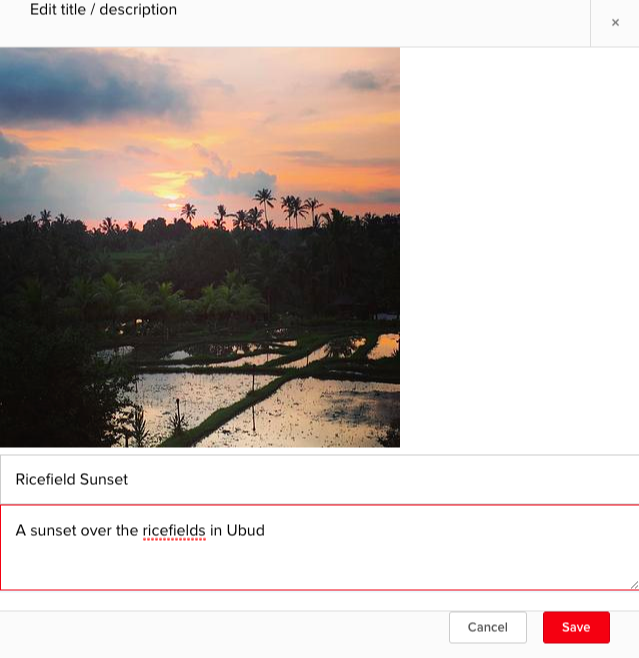
If you want to remove any of your photos, you can do this by clicking Remove this photo.
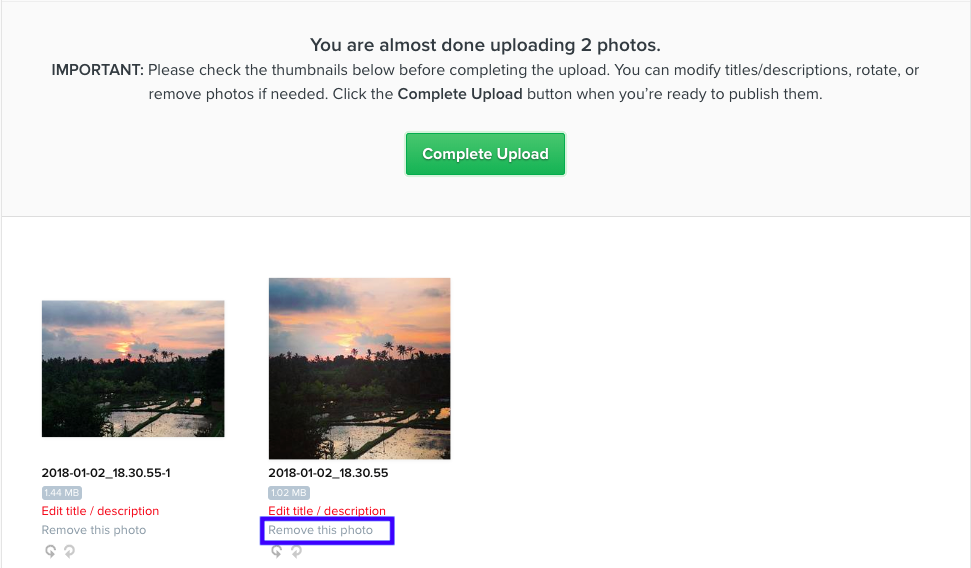
Note that you will only be able to remove or edit photos at this stage, and once you click Complete Upload you will not be able to make any more changes.
When you are happy with your photos, click Complete Upload.
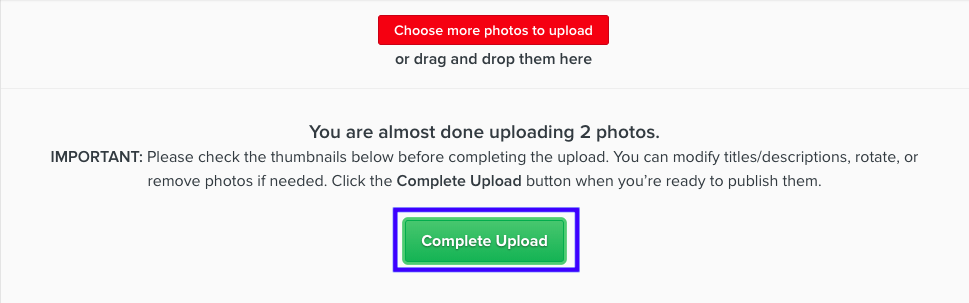
After you have completed the upload, only the Organizer will have the permission to edit or remove your photos.
Now you will be able to see your photos in the Photos area.
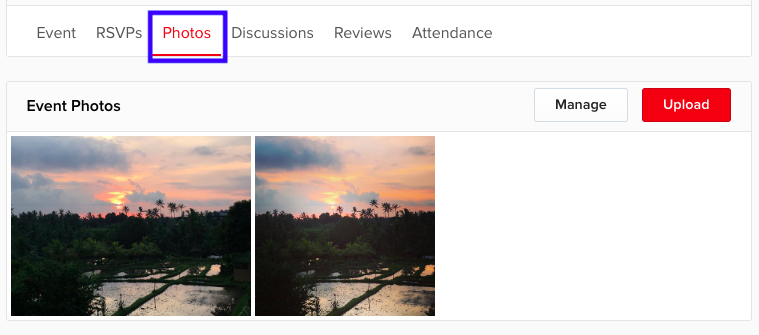
And on the main Event page.
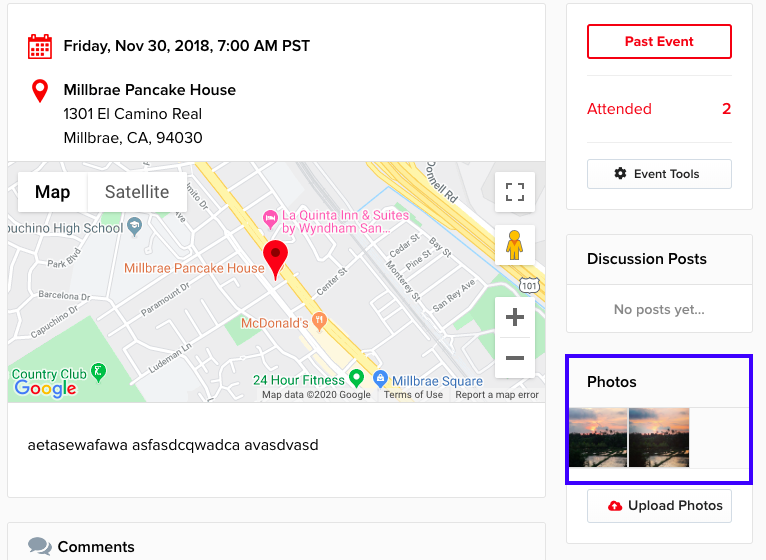
If you are an Organizer, you have a few more options. See the article How to Manage your Photos.