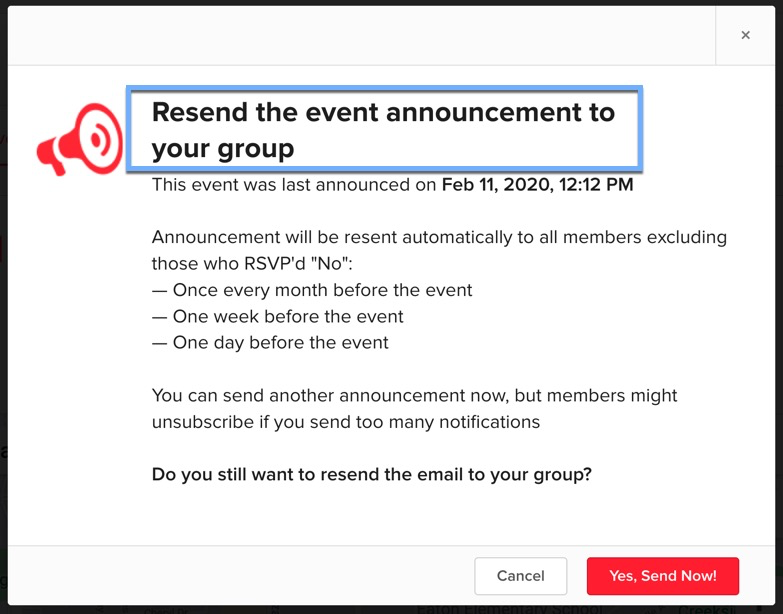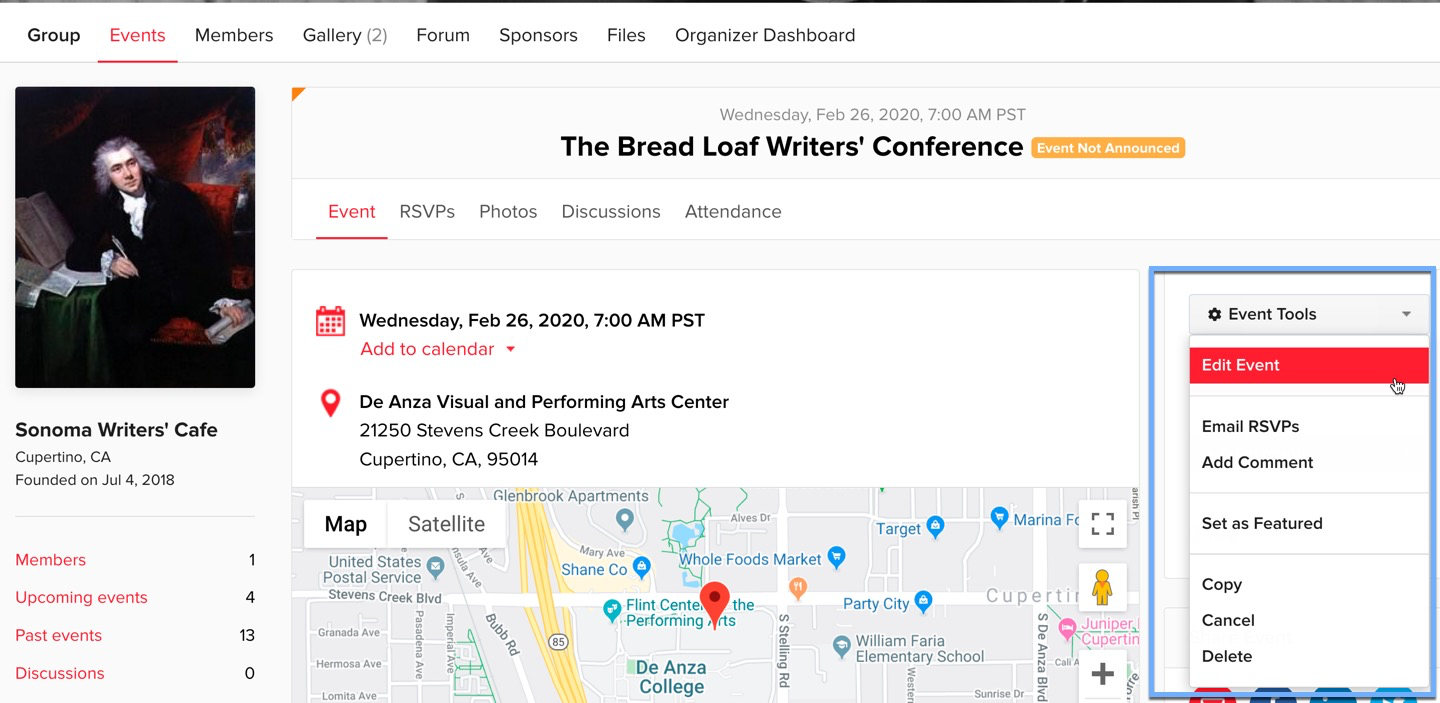When you have created your event, you will see it under All Events or Upcoming Events. The Event Tools menu on the right allows you to edit your event.
You will see from the menu that you have a number of options for editing your event, including the location, the description or any of the other parameters you have set when creating it.
From this menu you can also announce the event. Although your event is published, you will need to announce it in order to let your group know about it. You will see a message next to the event name telling you whether your event is published or not.
Click Announce Event to send an email notification to all your members who have RSVP’d that they will or might attend. The email will be sent monthly, if your event is several months in the future. Then, one week and one day before the event.
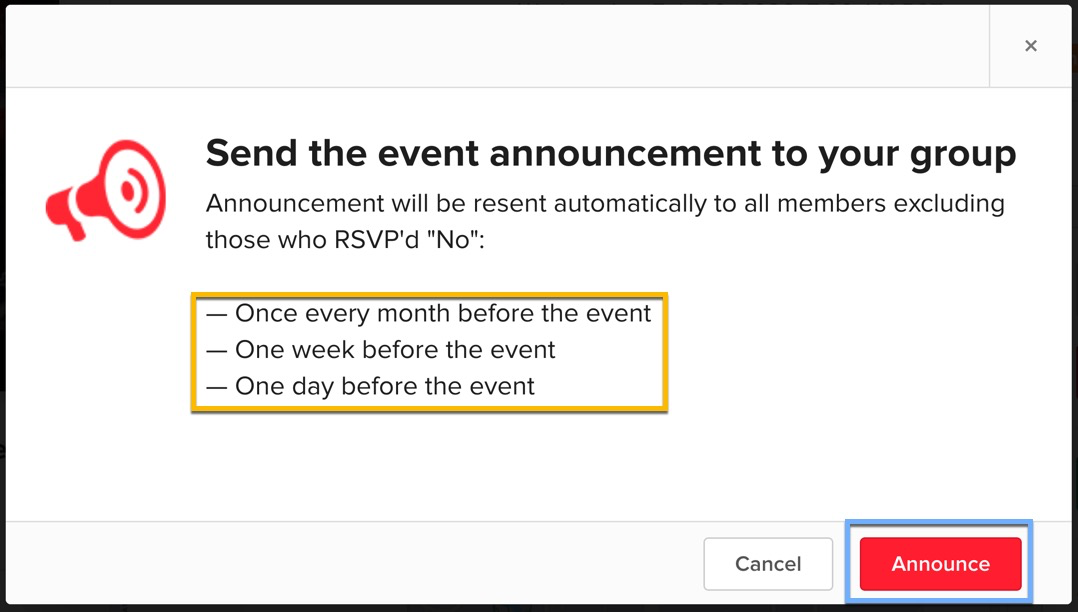
Users can also manage their notification settings to customize when they receive event announcements, this can be immediately as they are announced, or in a daily digest email.
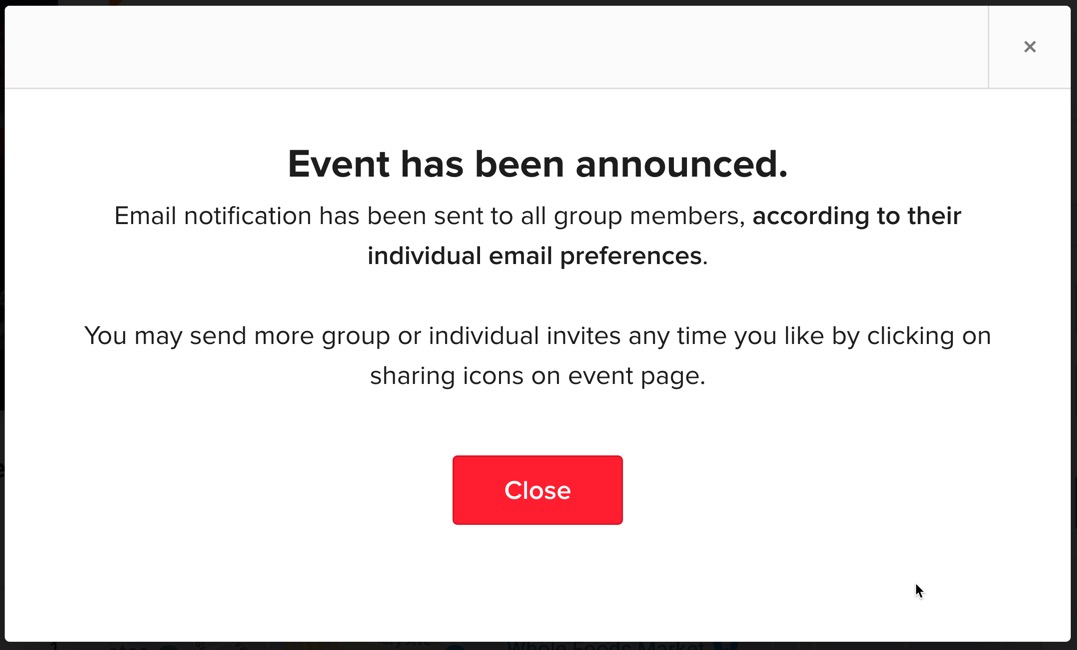
Note that you can also announce the event from the Event page. Just click on the event name to visit the event page and you will see the Announce button.
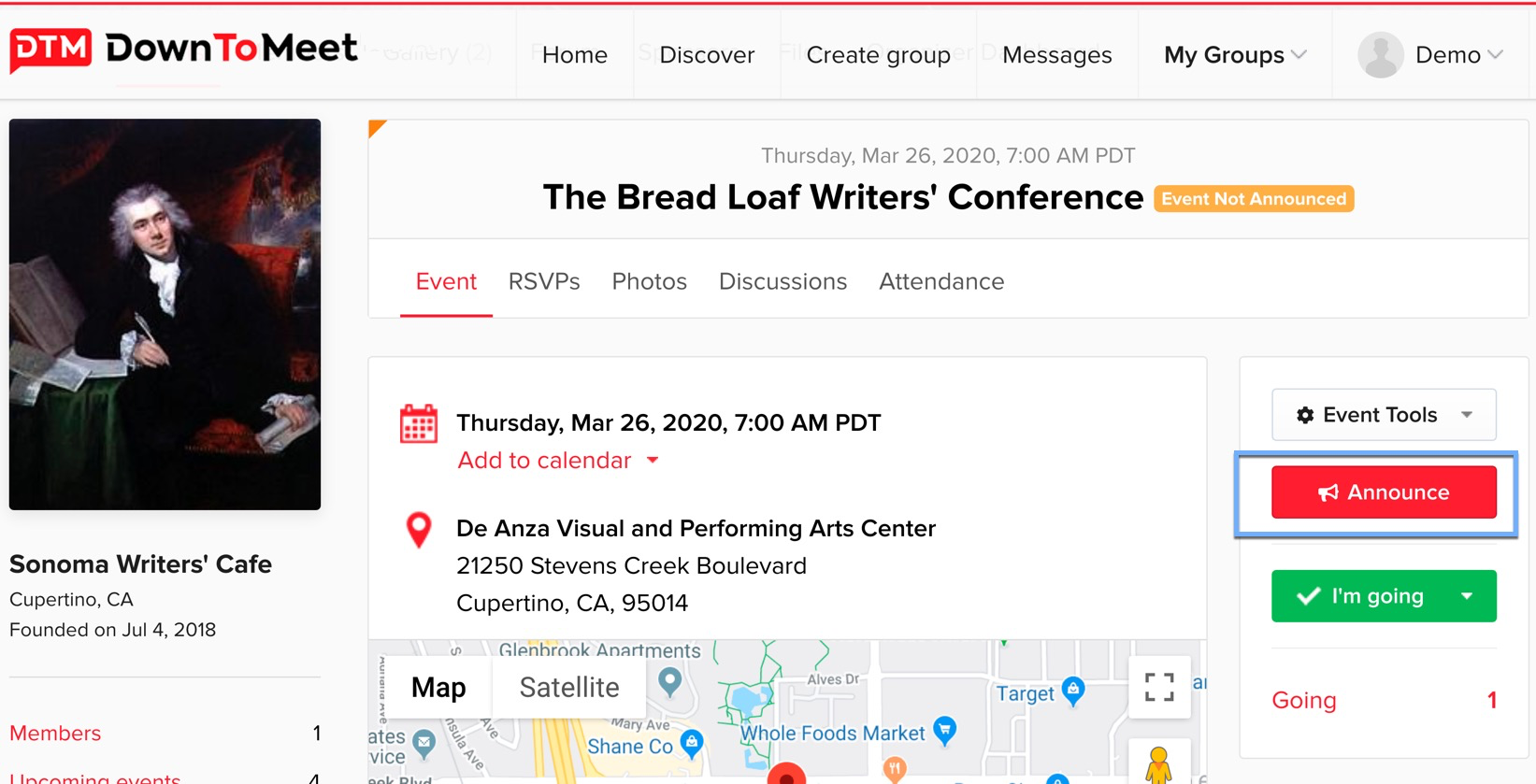
Once your event has been announced, the Announce button will appear greyed out, but you can choose to announce it again if you want.
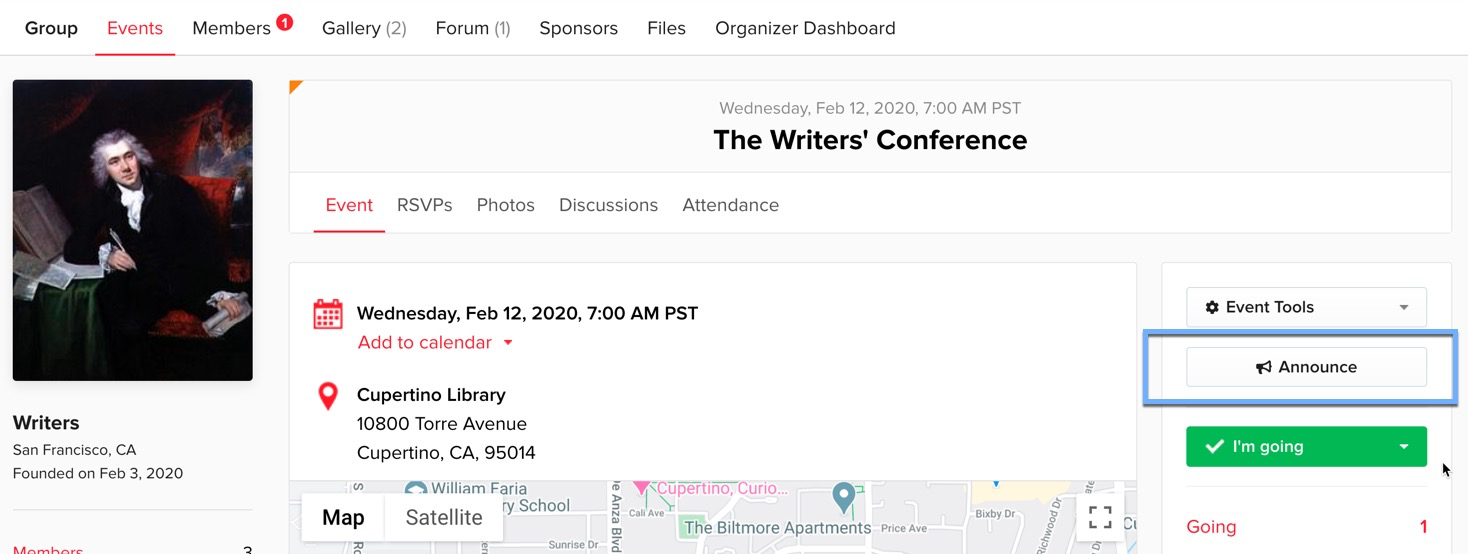
If you choose to resend your event announcement, members – excluding those who already RSVP’d that they are not going – will receive it again.