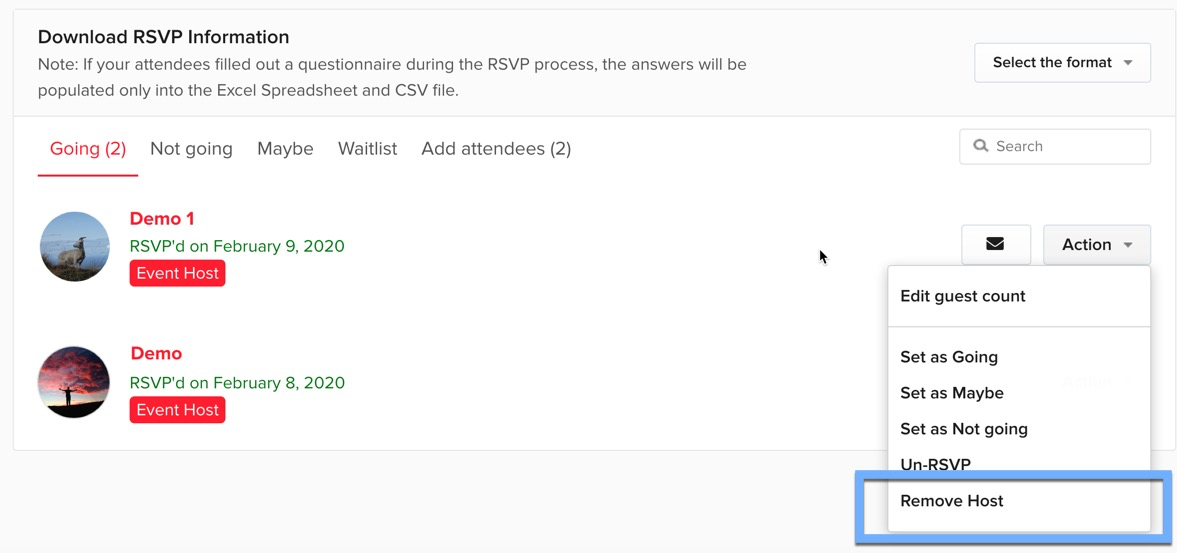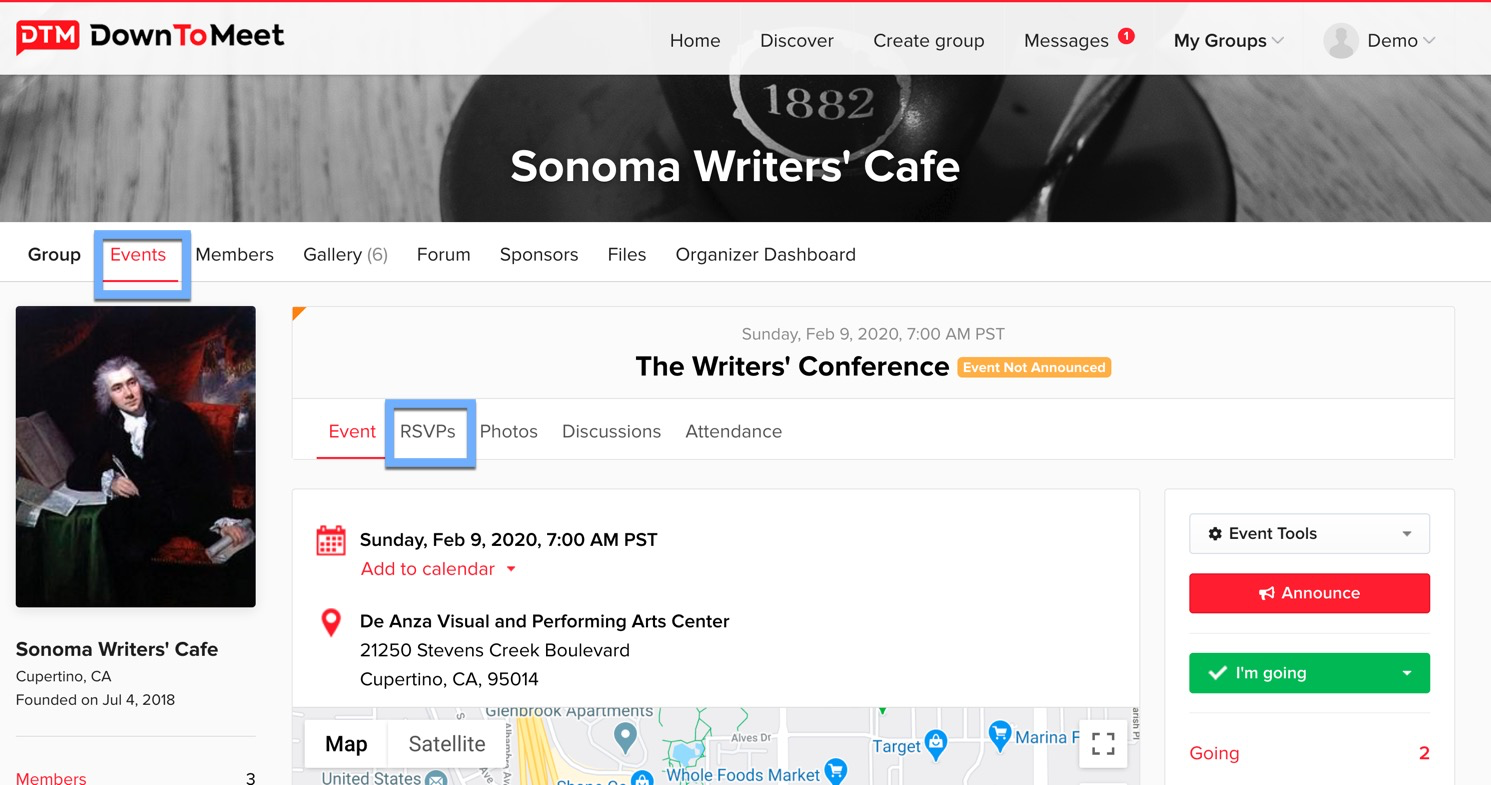Adding an Event Host allows you to share some of the organizational tasks with other members of the group. The Event Host can take attendance, message members and view files which are only visible to organizers.
Assigning an Event Host
Go to the Event and select the RSVPs tab.
In the RSVPs tab, click the Action menu for the member you want to assign as a host and select Set as Host.
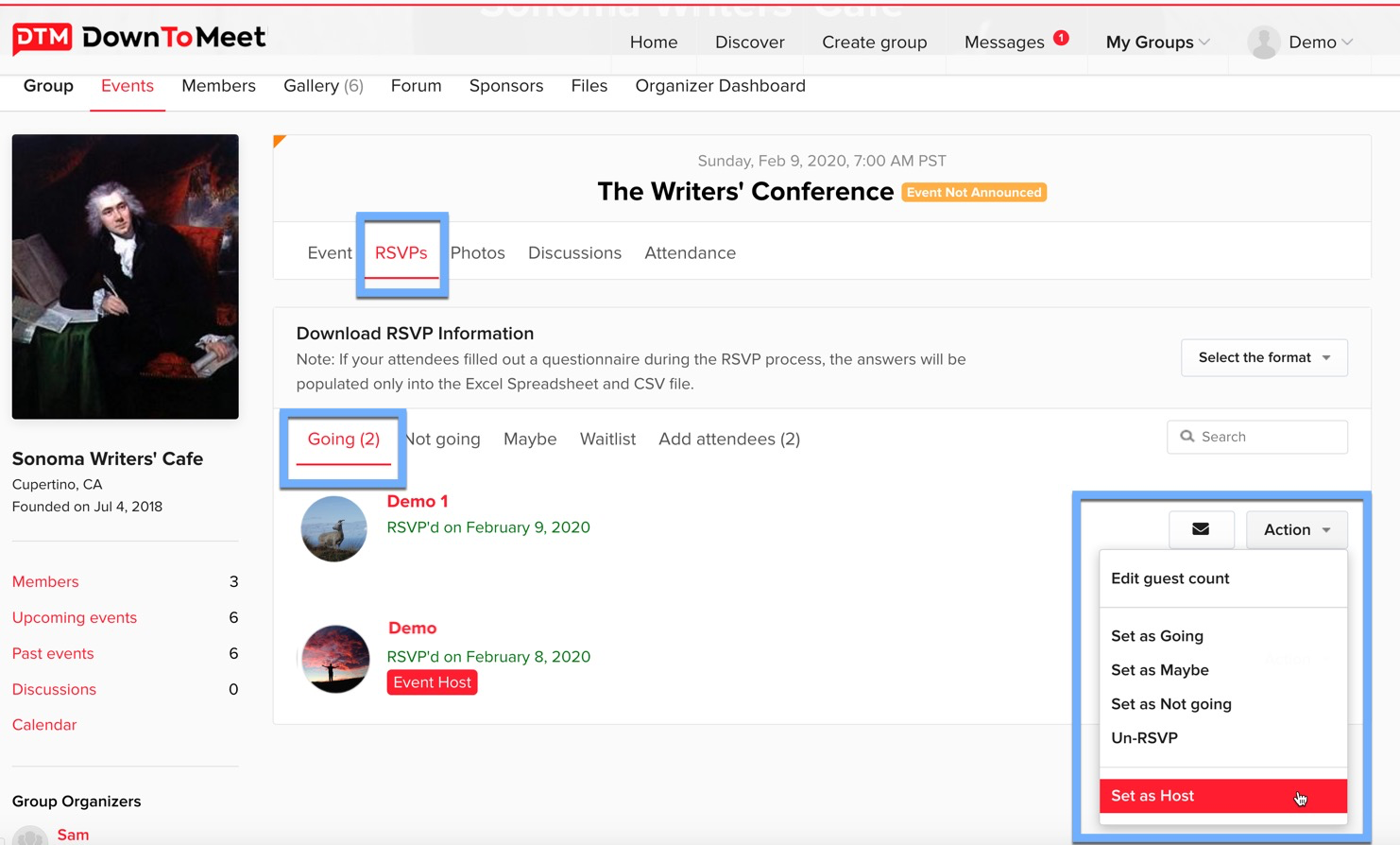
The member will become an additional event host (along with the Event Organizer) and will have the Event Host tag on their profile in the list of members on the RSVP list.
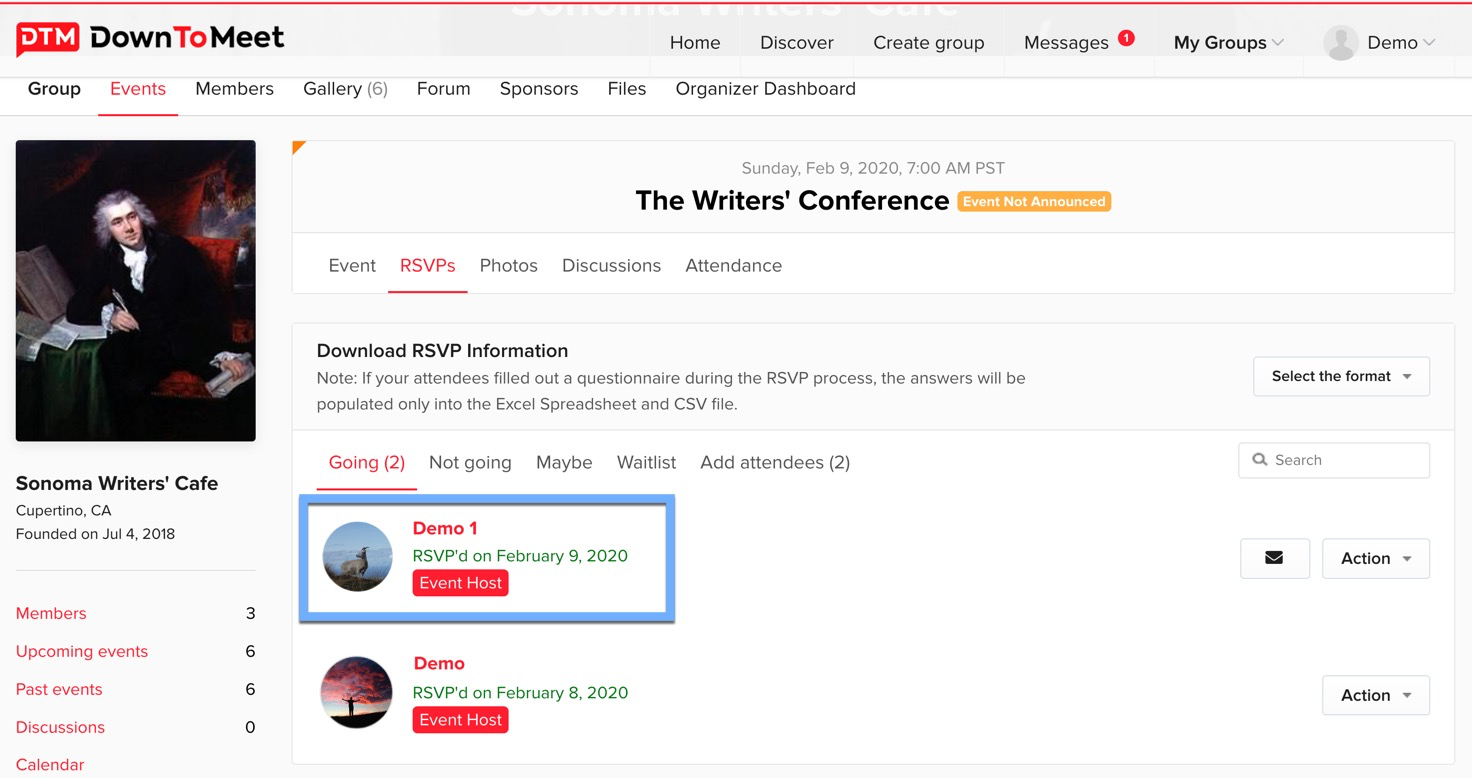
If the member you want to add as a host has not RSVP’d for the event, you can manually RSVP that member first and then make them a host.
In the event’s RSVP tab, go to Add Attendees. In the Action dropdown menu click Set as Going and the member will be added to the Going list.
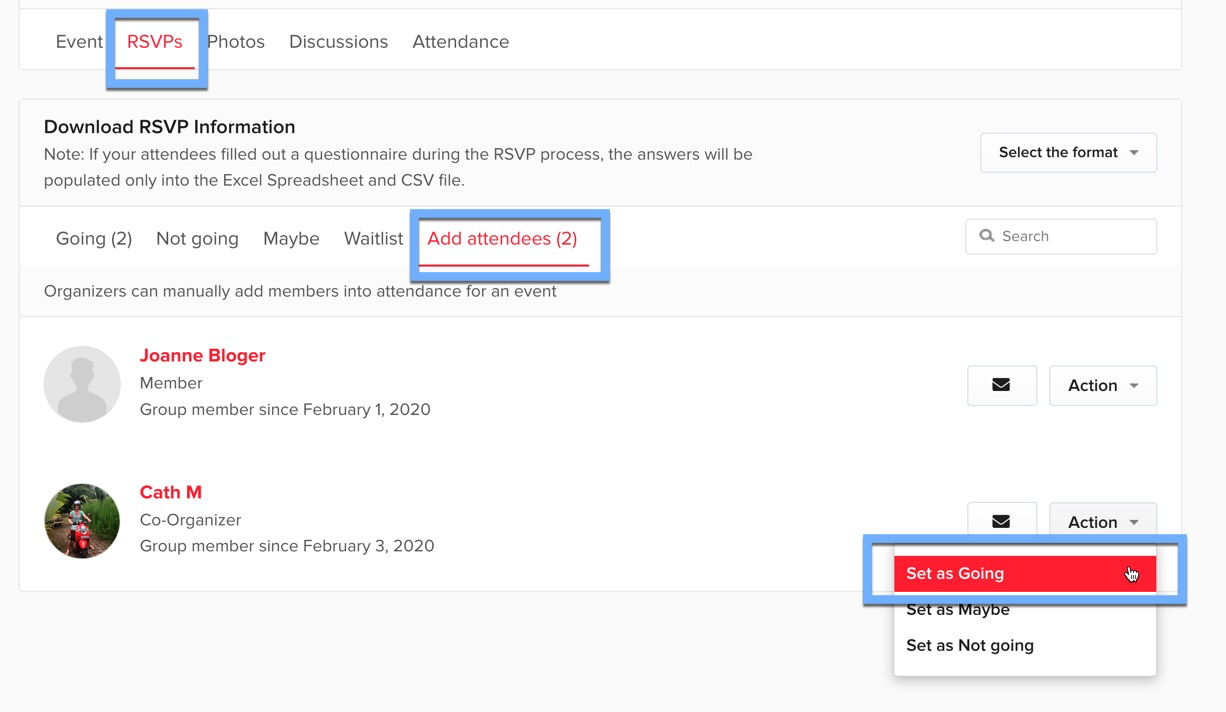
Now, you can make the member a host. Just select Set as Host from the menu.
Removing an Event Host
To remove a host, select Remove Host from the Actions menu. You can’t remove the Event Organizer as a host unless you Un-RSVP them first. Event could have an unlimited number of hosts.