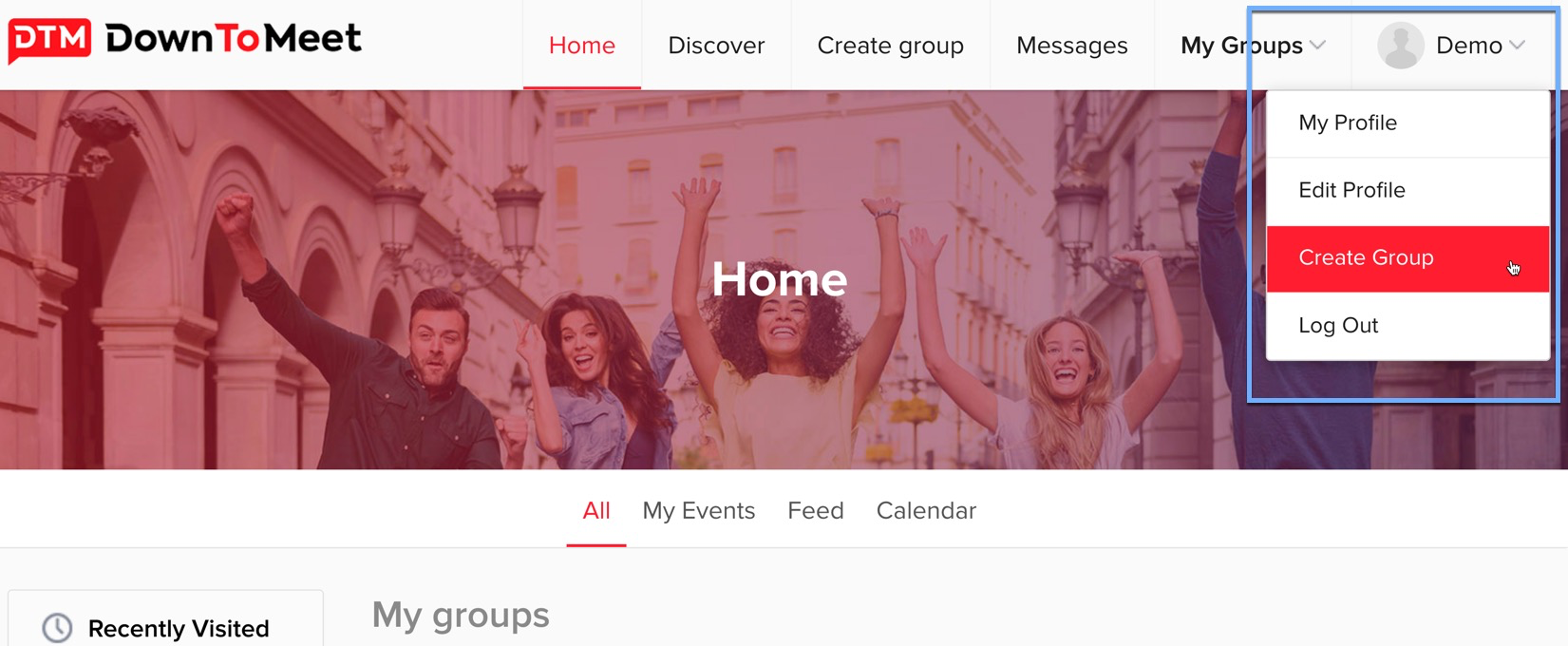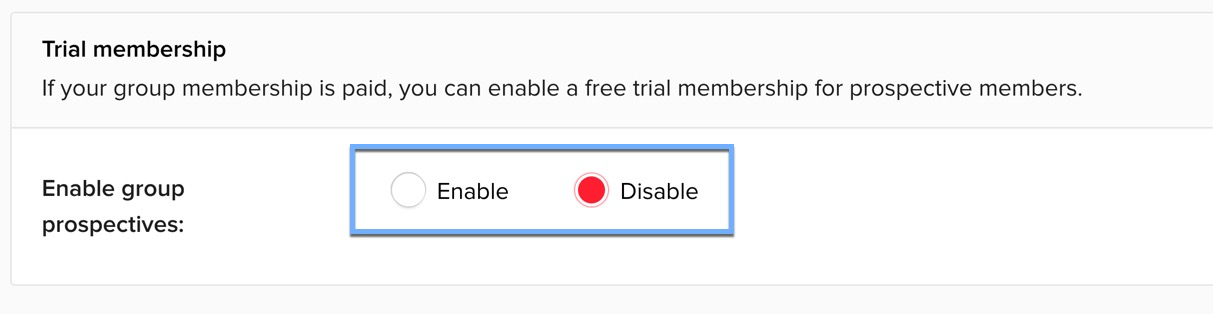To Create a Group, select this option from the profile menu
Editing Your Group Details
Give your group a name that says something about the type of people you want to attract, and the kind of events you will be hosting. The Group Address or URL will be automatically set based on the name of the group, but you can choose to customize it if you wish.
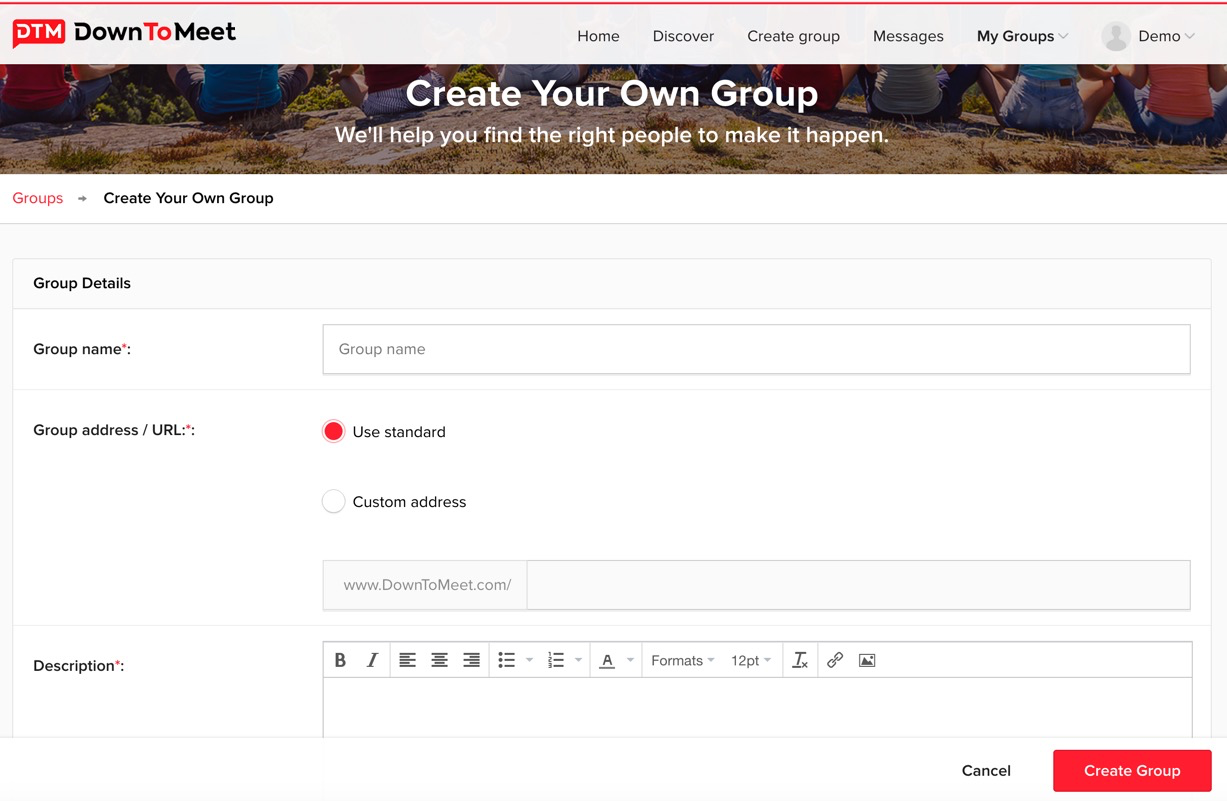
You can write a description of your group, including the kinds of activities you will do, how often you plan to meet, etc. Anything that will help people who are looking to join your group understand what it is all about.
Finally, you will add a location, and this is very important for connecting you with other people who are in the same area.
Moving from Another Site
This option allows you to bring a group that you have created in another site – for example, in Facebook Groups – over to DownToMeet, with all the relevant group information.
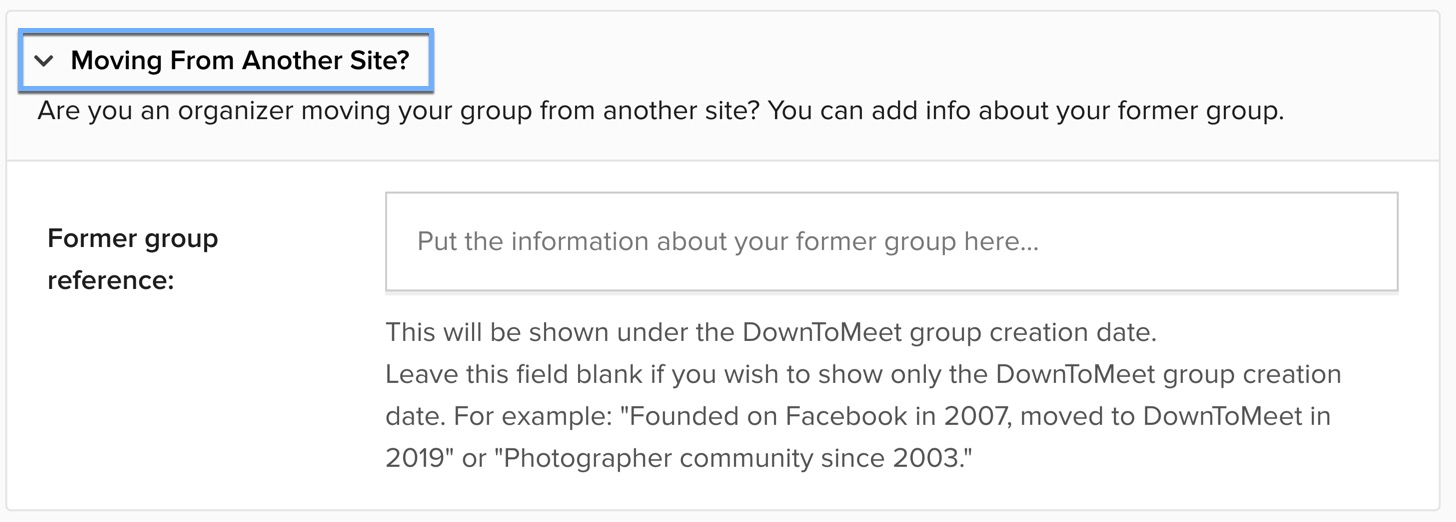
Adding Trial Membership
If you want to allow people to try your group before they become a full member (perhaps you charge a membership fee and want to be able to offer a free trial period), you can Enable group prospectives in the Trial Memberships section.
Adding Privacy Settings
There are three types of groups you can create: Public Groups, Closed Groups or Hidden Groups
- Public Groups can be found by anyone on the system and their content – members, photos, discussion, etc – is also visible
- Private (or Closed) Groups can be discovered but their content is hidden from non-members
- Hidden Groups can not be discovered and can only be found by invitation
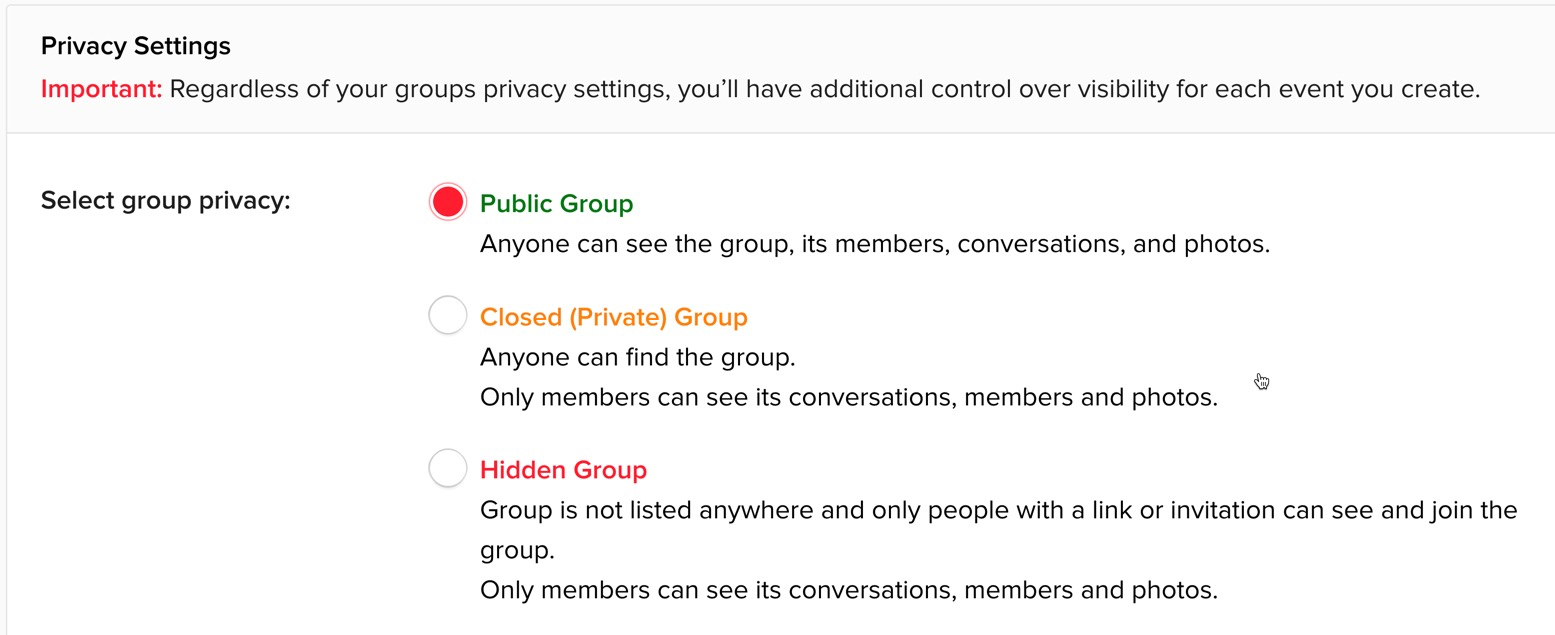
You can find out more about these visibility settings in Group and Event Permissions.
Other privacy settings allow you to ensure that new memberships are always approved by you (Membership Approval). In this case, you would receive an email notification when somebody requests to join and you would have to approve it.
You can also require a profile photo in order to join. This can help create a feeling of safety in the group.
Finally, you have the option of allowing other group members to create new events themselves, or you can decide that you want to keep control over this.
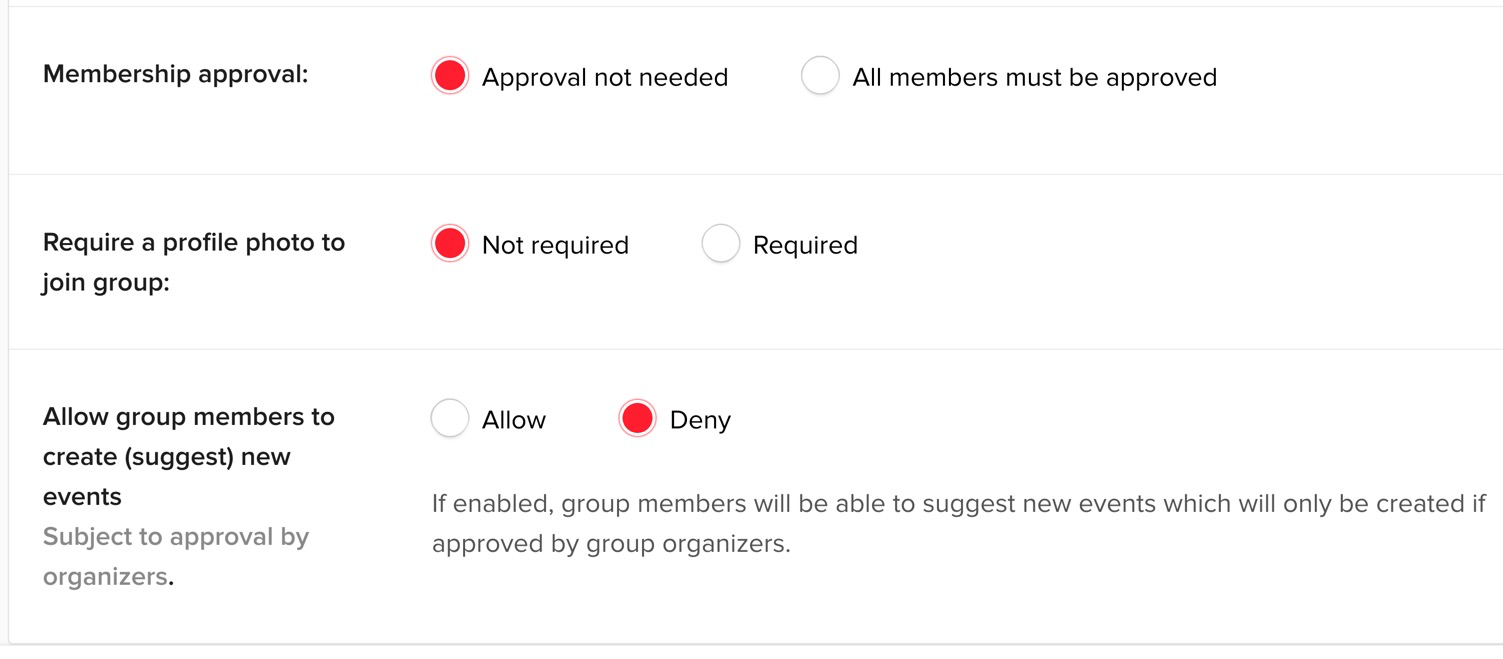
Moderating the Forum
You can set up yourself as a discussion moderator, so that anything that gets posted to the group forum needs to be approved by you before it is visible.
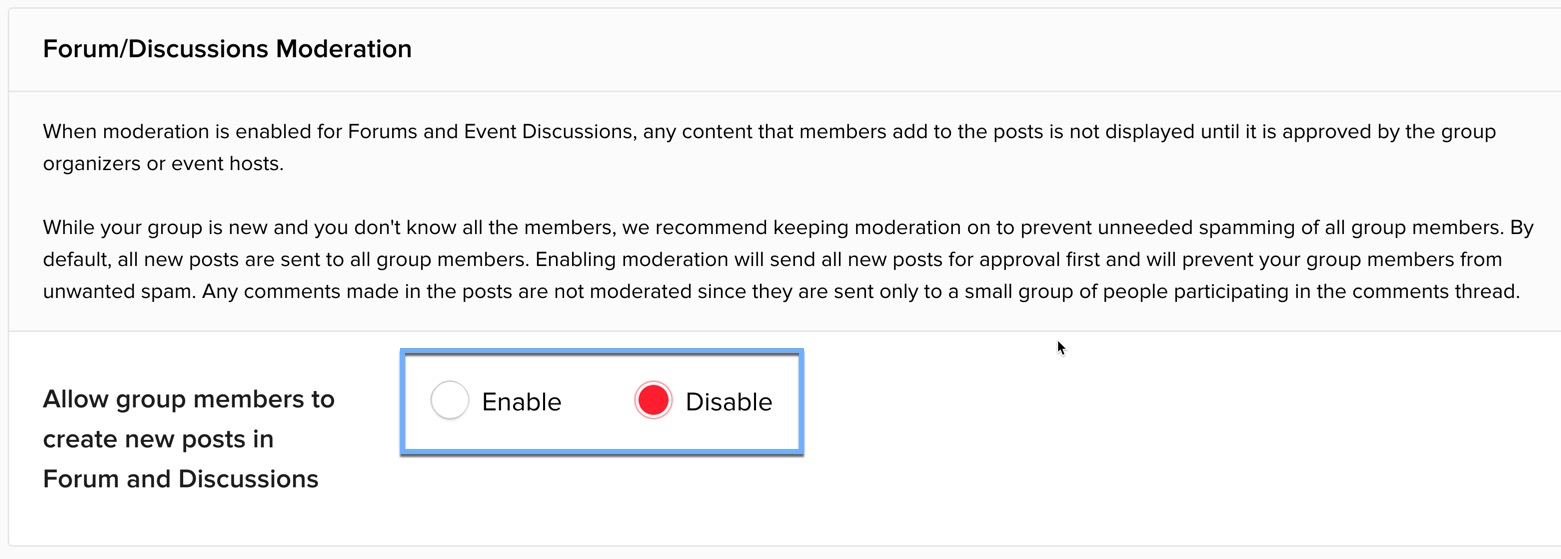
This can be useful if you want to keep negative comments or criticism out of the group. See more details on this in the article How to Manage the Discussion Forum.
Asking Questions
You can ask people a question before they join your group. This might be to assess their suitability for joining, particularly if you will be approving all new members.
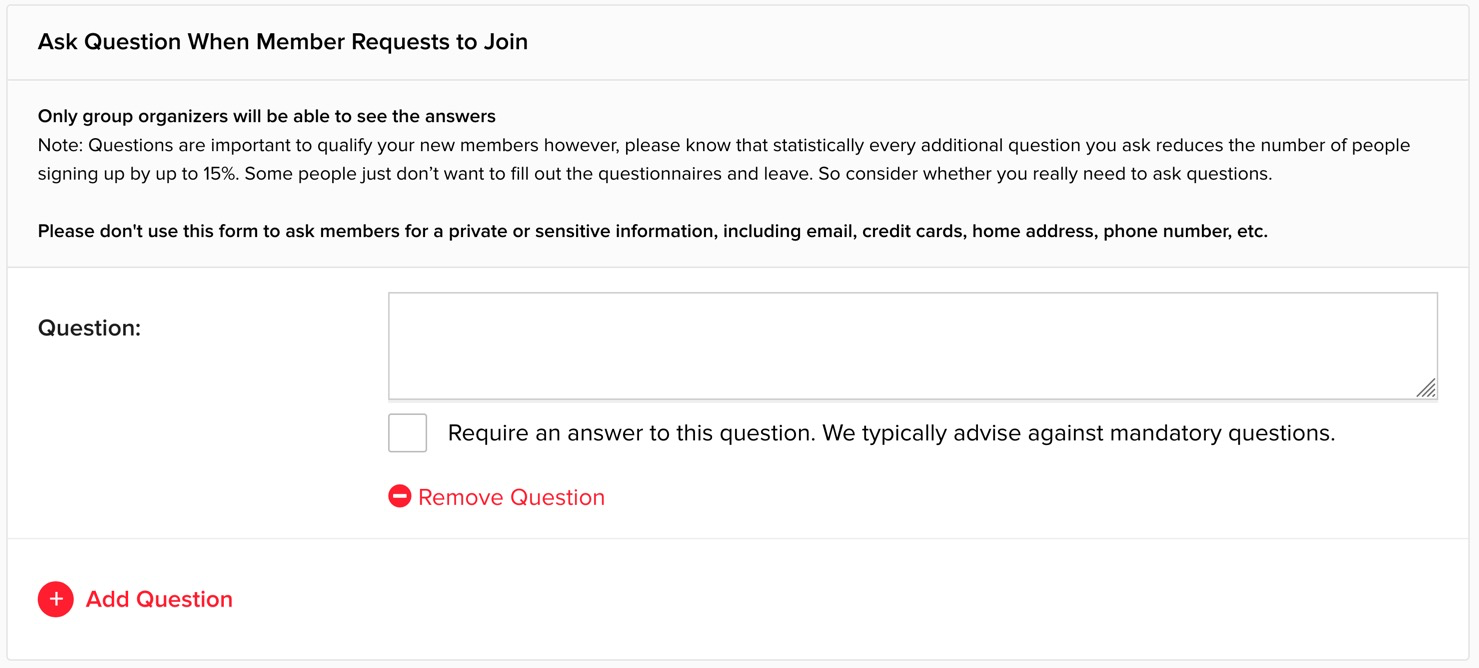
You can add as many questions as you want.
Adding Group Tags
Adding group tags is really important because it will help match your group to people who have the same interests. It works in the same way as adding interests to your profile – search for words related to your group or choose from the list of categories.

You can add as many as you like.
Setting SEO Keywords
To help search engines find your group, enter some keywords.
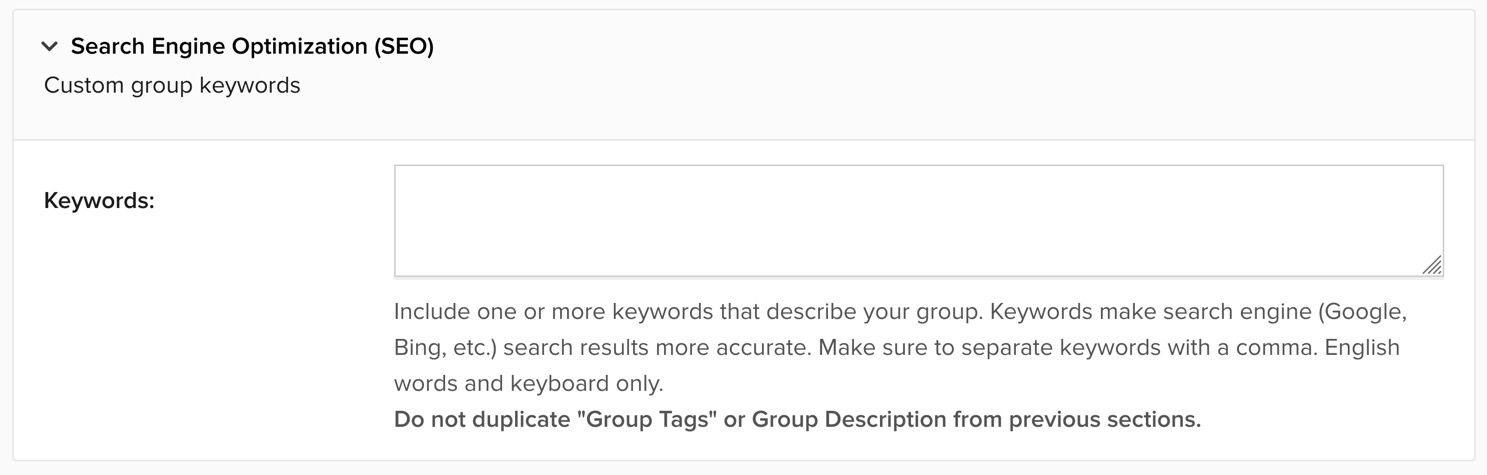
Adding a Welcome Message for New Members
It’s a great idea to write a message to welcome members when they join up.

Once you have everything set up as you would like, click Create Group.
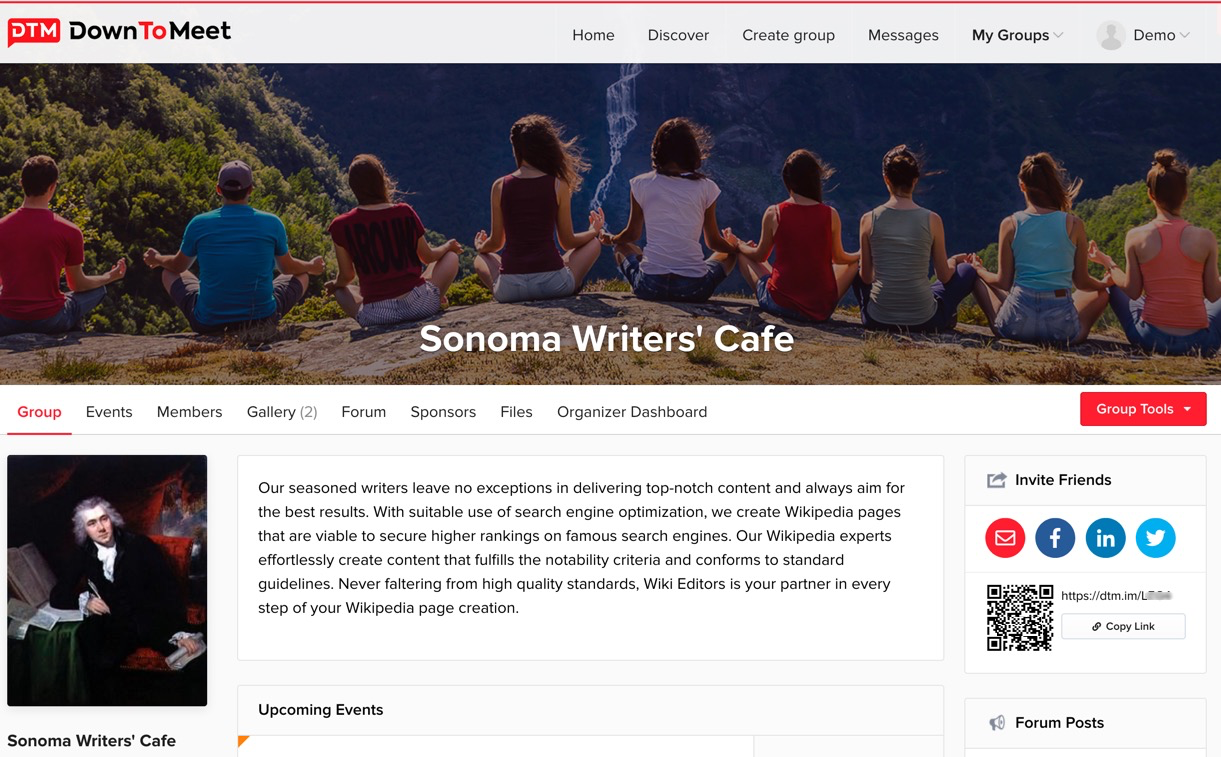
Now your group is created, it’s time to create some events!