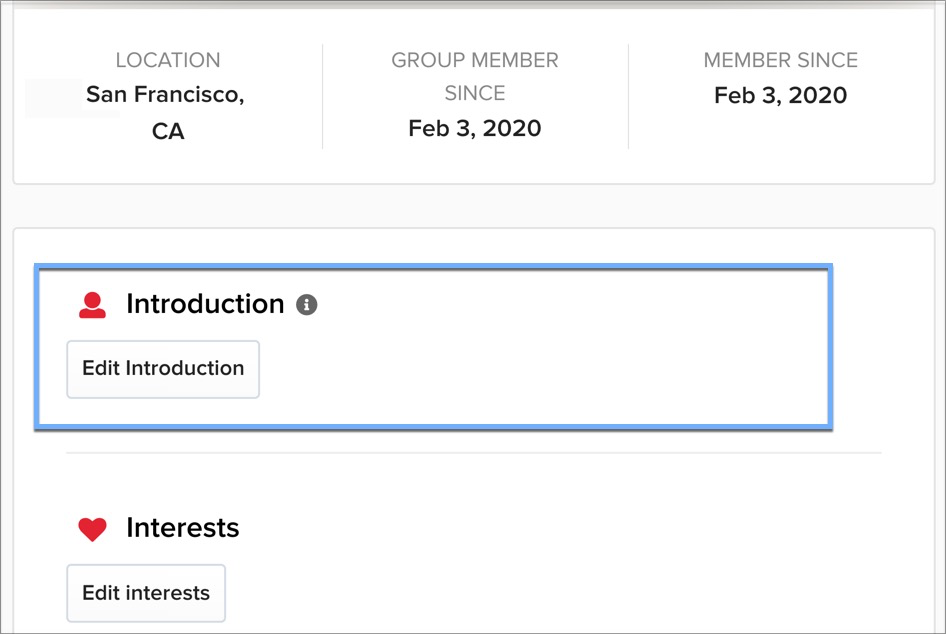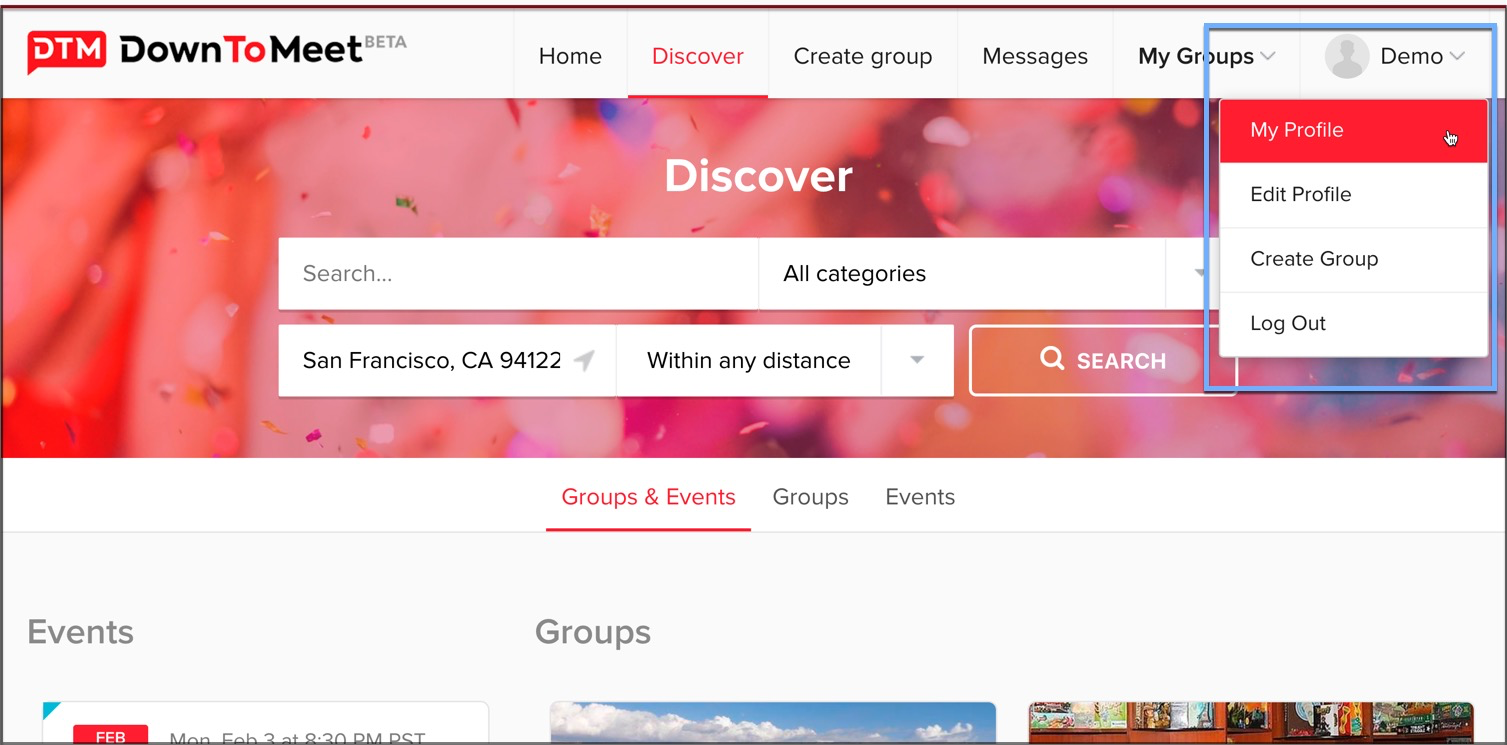It’s important to let people know a little bit about you so that you can connect with others who share the same interests.
Click on your screen name at the top-right to open a menu where you can choose to view or edit your profile.
Adding a Photo
On your profile page, the first thing you will want to do is add a profile picture or avatar so that people can easily recognise you when you are interacting in the group.
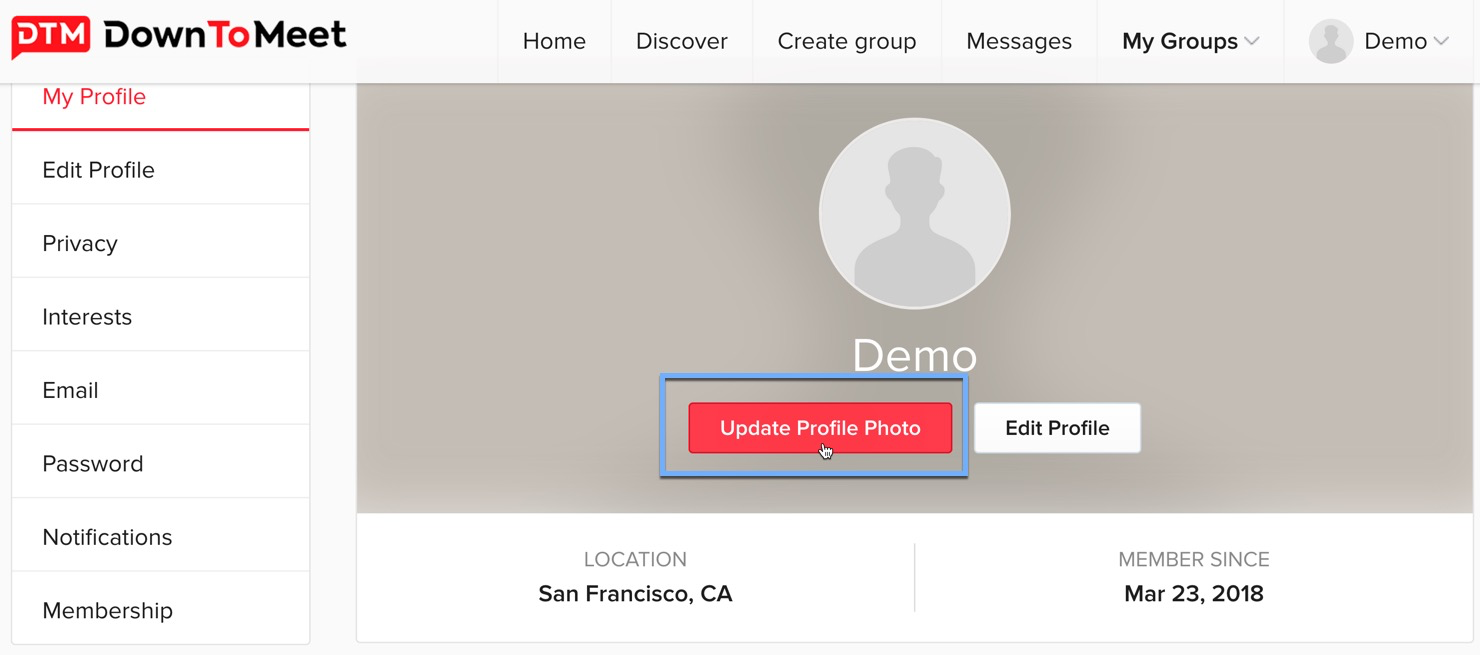
Click on Add Profile Photo, then upload one from your computer
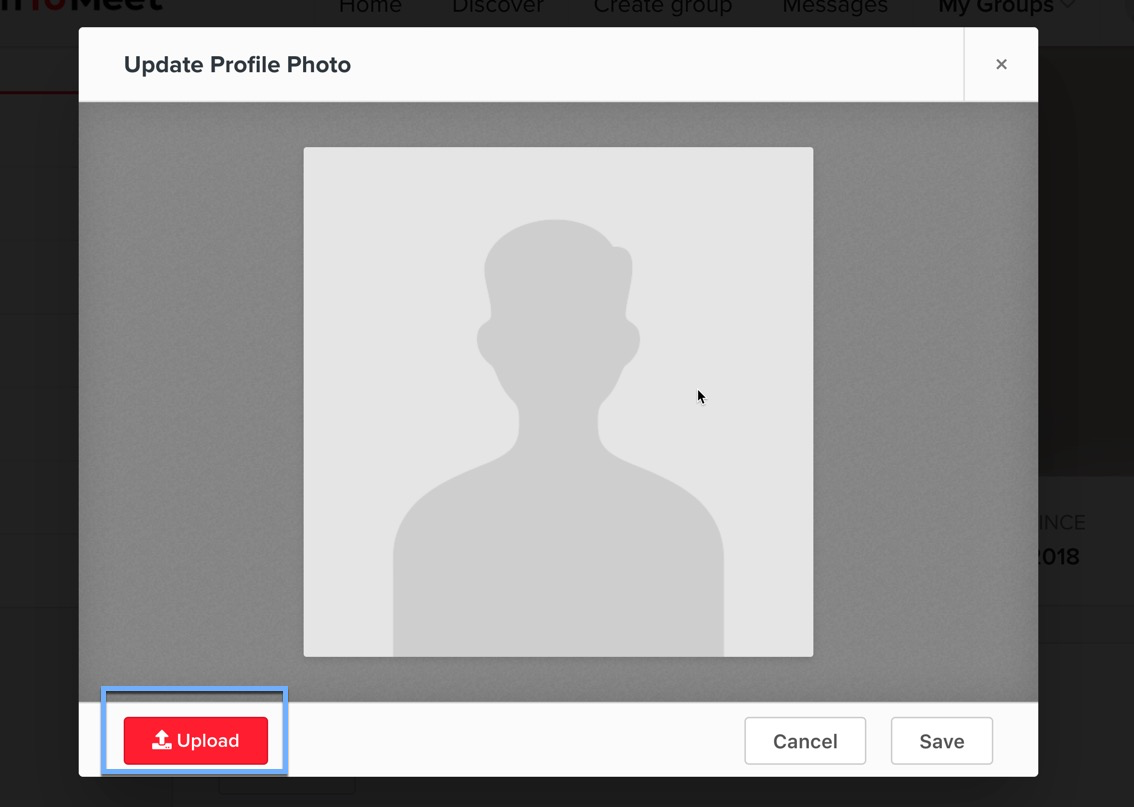
Editing Your Bio and Interests
You will also see a bio and a list of your interests in your profile. Click to edit them and add some information here.
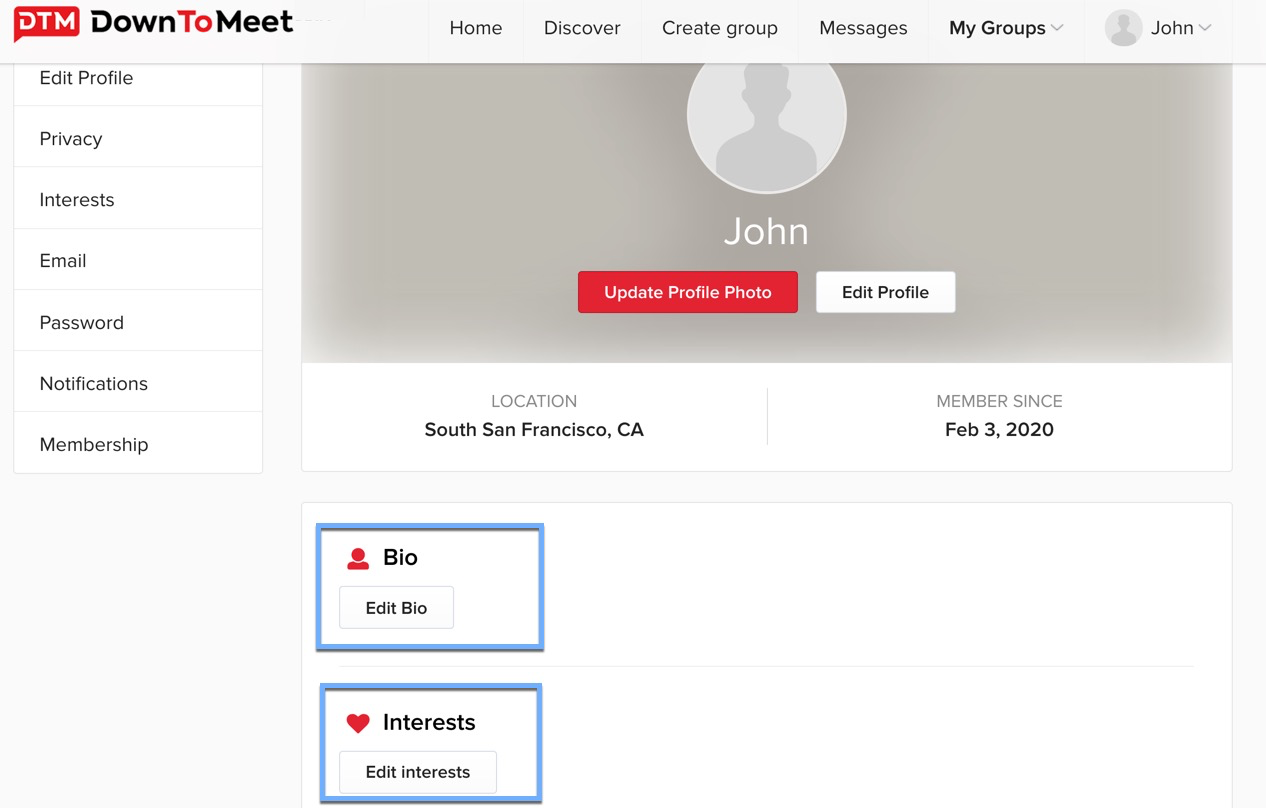
Your Bio is the place to tell people a little bit about who you are.
Your Interests let us know which groups and events are best suited to you and help us to recommend things that are happening near you that you might like.
Use our pre-selected categories to add these quickly, or find your own using the search field.
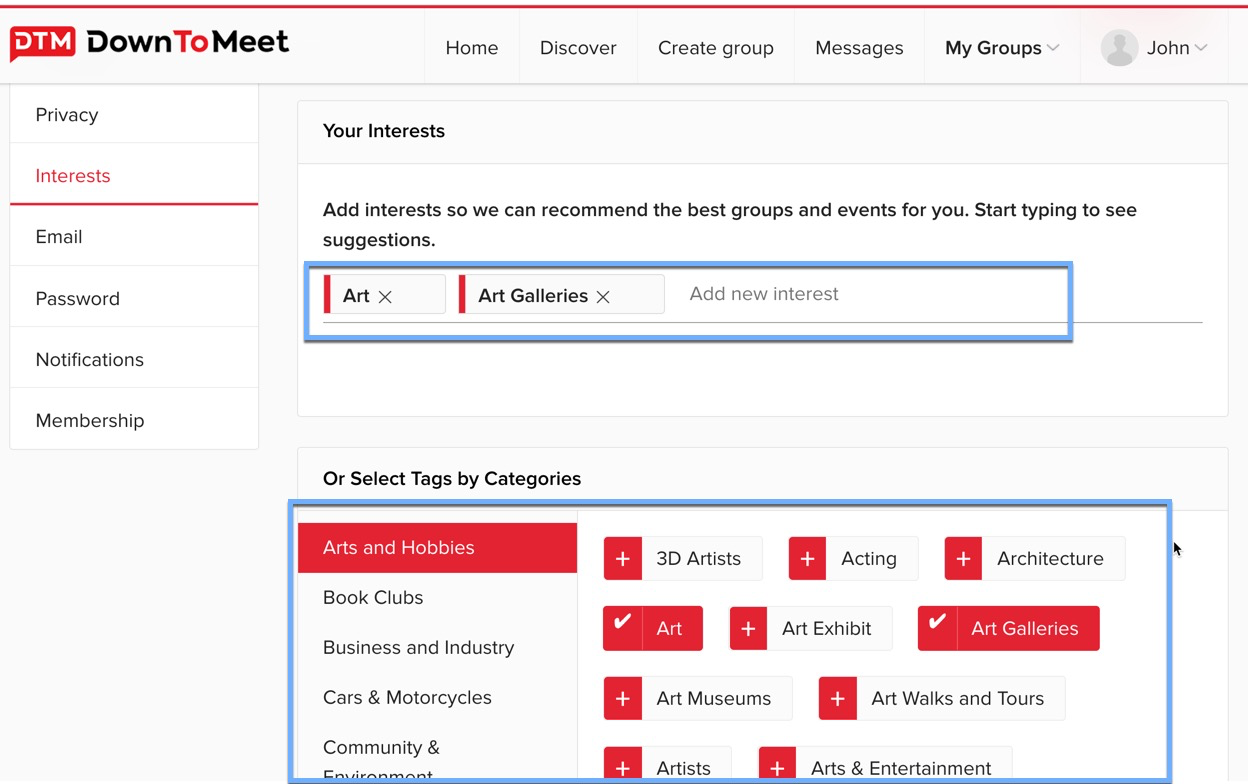
You can edit the rest of your profile from the side menu.
Editing Your Email
This is where you can change your email or password.
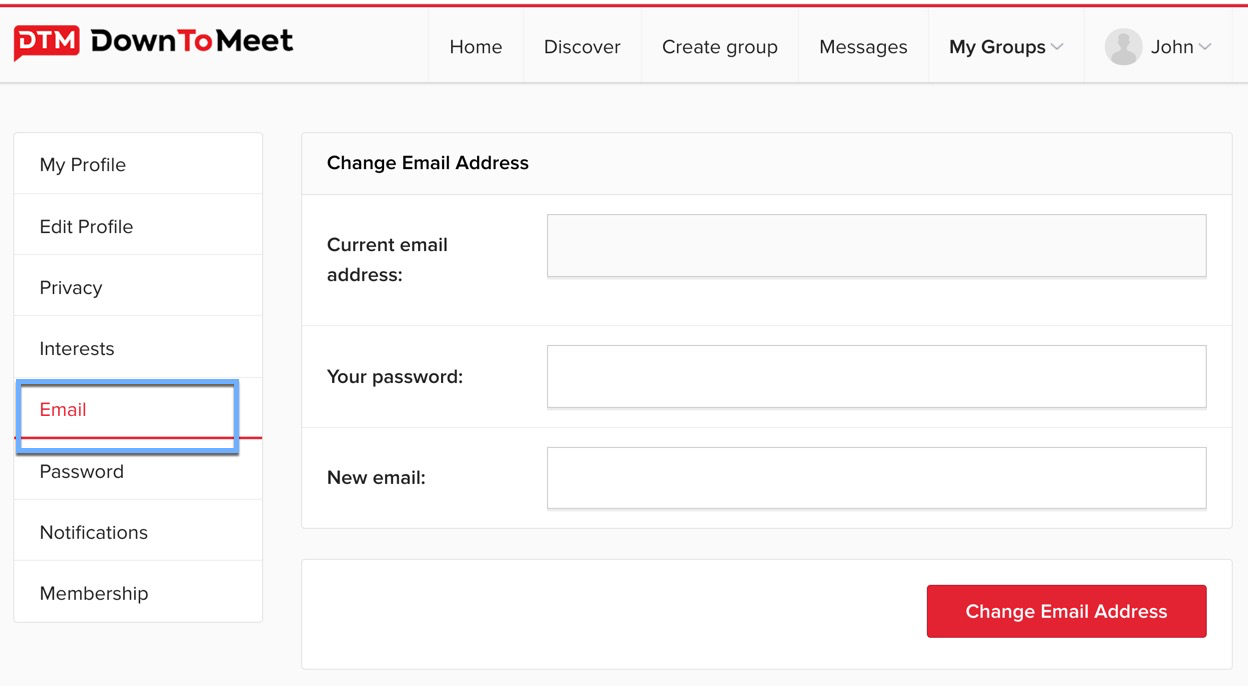
Editing Your Notification Settings
In your notification settings you can choose between Immediately, which lets you know about event changes, reminders, etc, as and when they happen. There is also a Daily Digest option which combines all of this information into one single daily email.
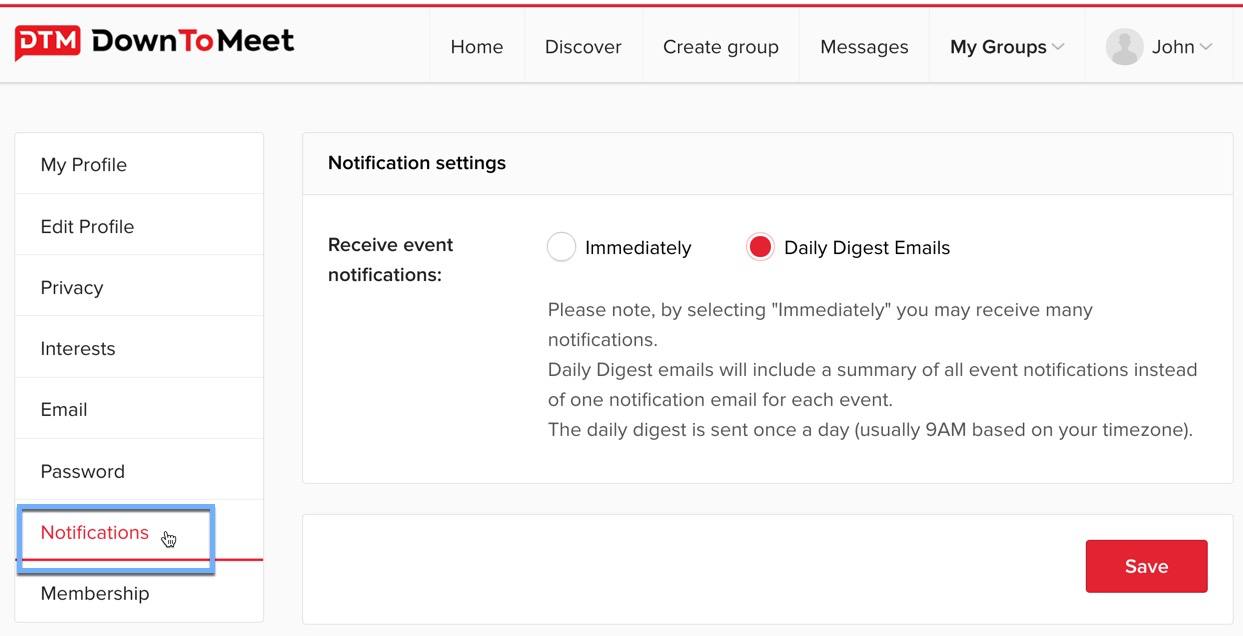
Deleting Your Account
From the Membership tab, you are able to delete your DownToMeet account.
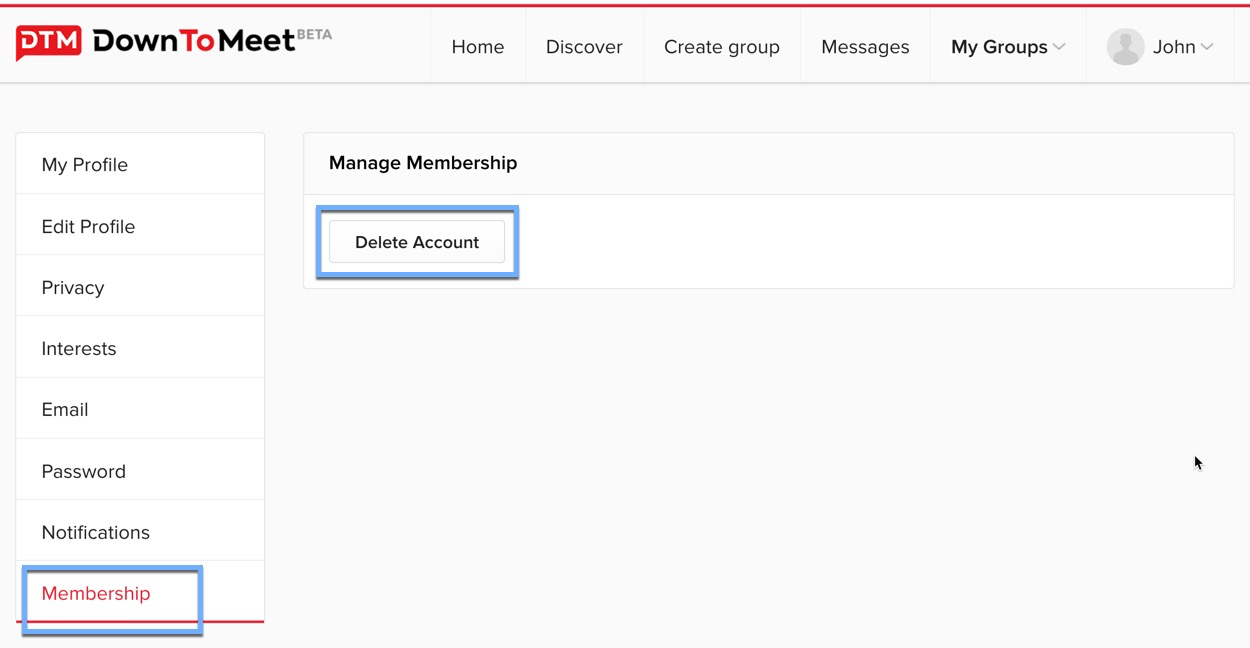
Creating a Custom Group Profile
You can create a custom profile for individual groups so that other group members will see different information to your general bio.
From the Member menu on the Group Page, select My Group Profile.
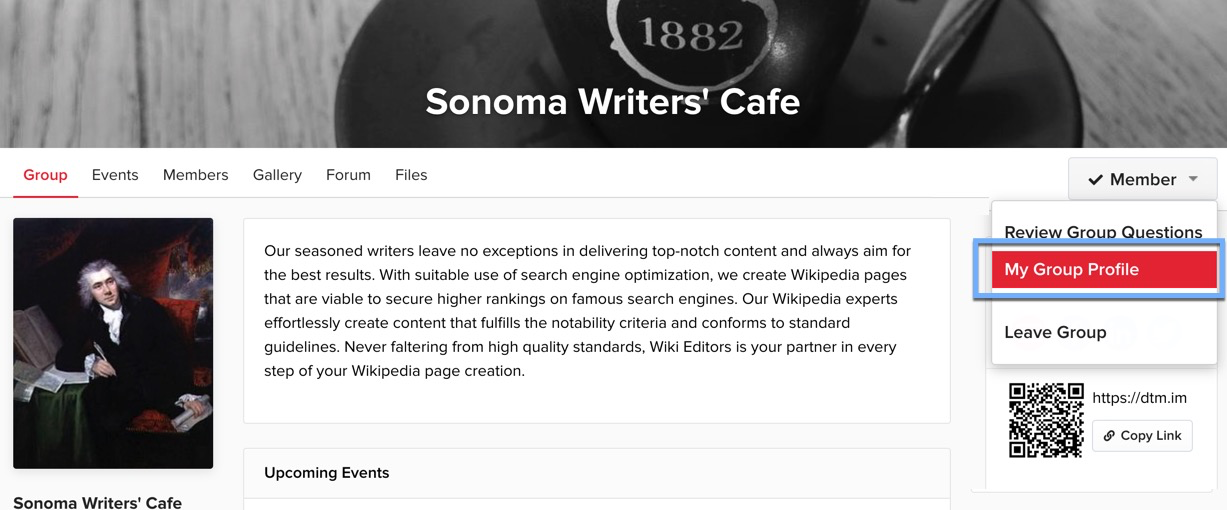
This will take you to your Profile where you can create an Introduction which only other people in the group will see.