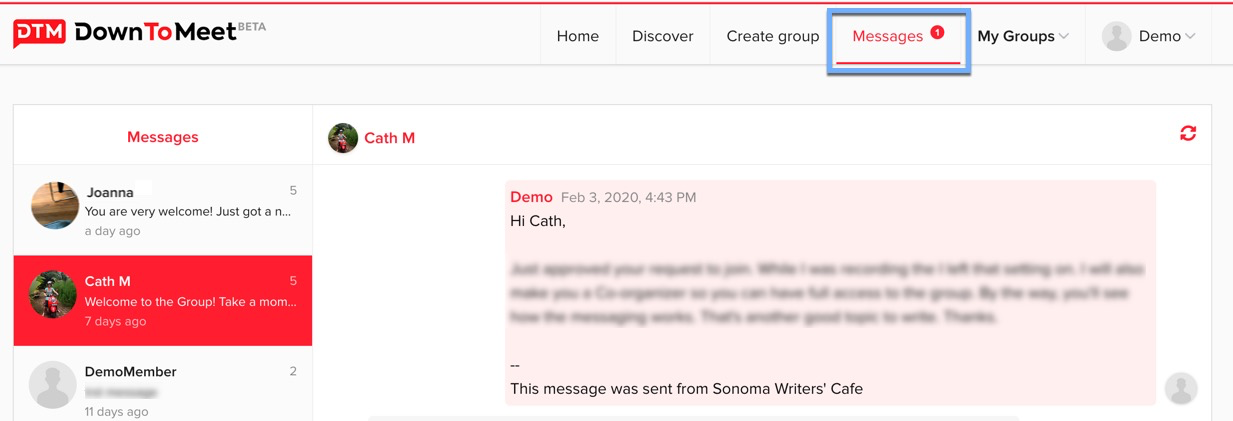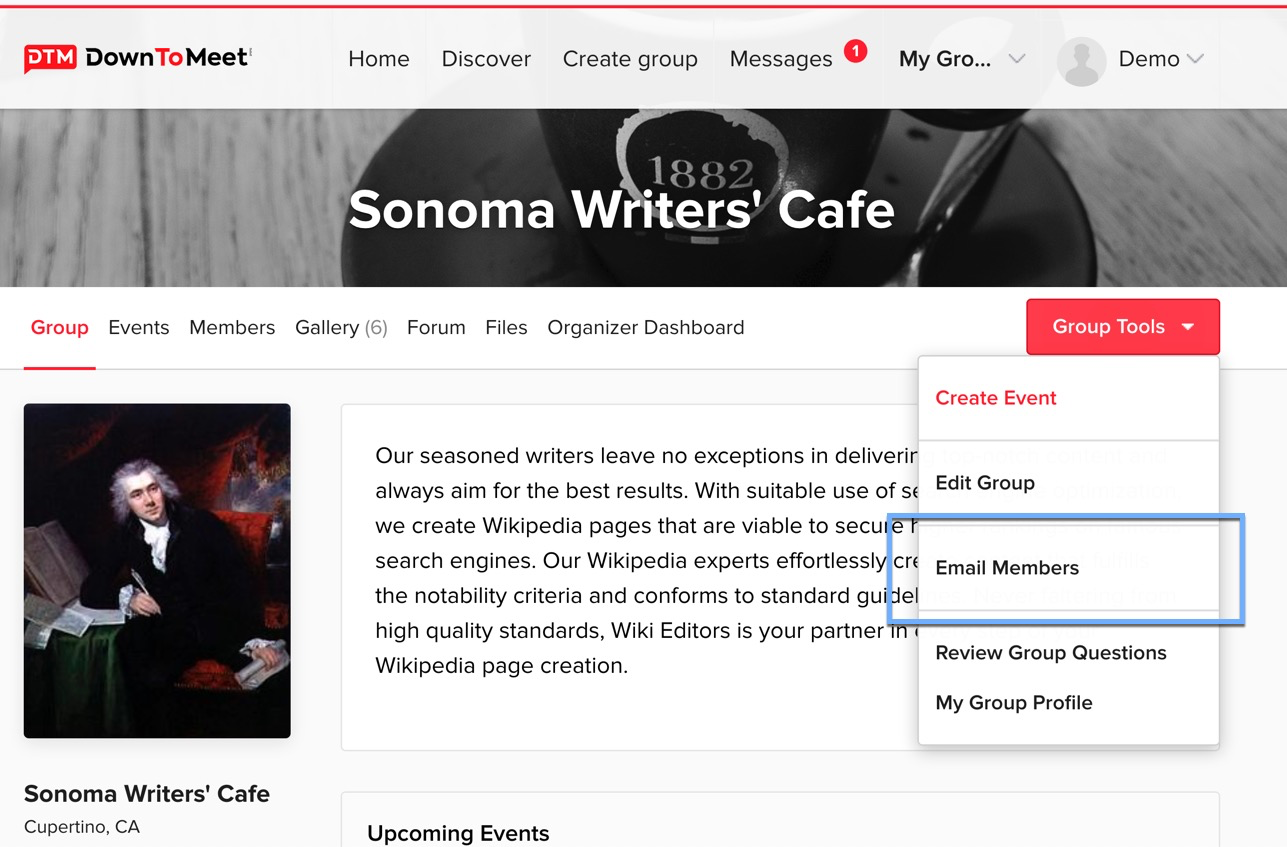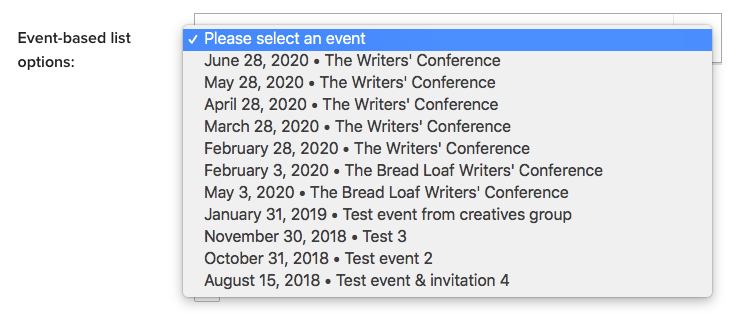As a Group Organizer, Group Co-Organizer or Event Organizer, you can message your members to let them know additional details about your events, or to send them updates.
From the main Group page, go to Group Tools and select Email Members.
Mass Mailing
You have several different options for customizing your mailing list for your group mailing.
Event-Based List
If you are an Event Organizer, you will only be able to select an Event-based list, which allows you to reach members from within the events you are organizing.
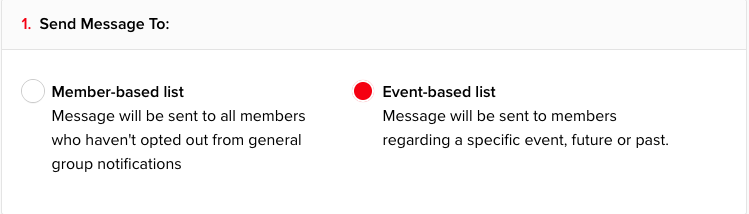
First, you will need to choose which event you are messaging about. You will see a list of all the events you are an organizer for (this includes all events if you are the Group Organizer).
Once you have selected the event, you can choose to include or exclude certain groups, depending on their RSVP status. For past events, you can specifically target those who attended. Select as many options as you want from the list.
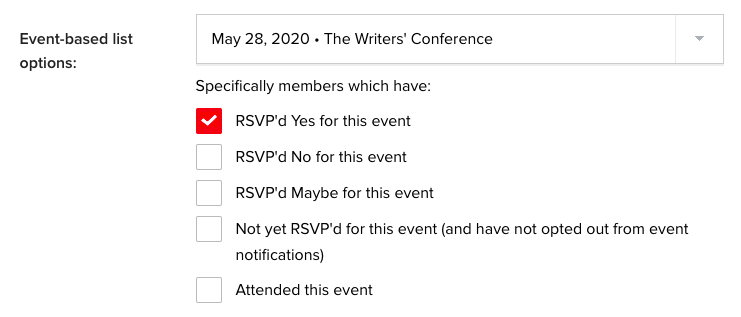
Member-Based List
If you are a Group Organizer or Co-Organizer and want to reach out to a wide audience, you can contact all members of the Group by selecting a Member-based list.
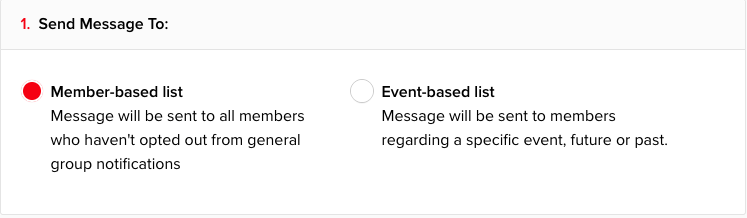
You will get various options to choose from in order to narrow down the list of people you are sending to, including creating your own custom list.
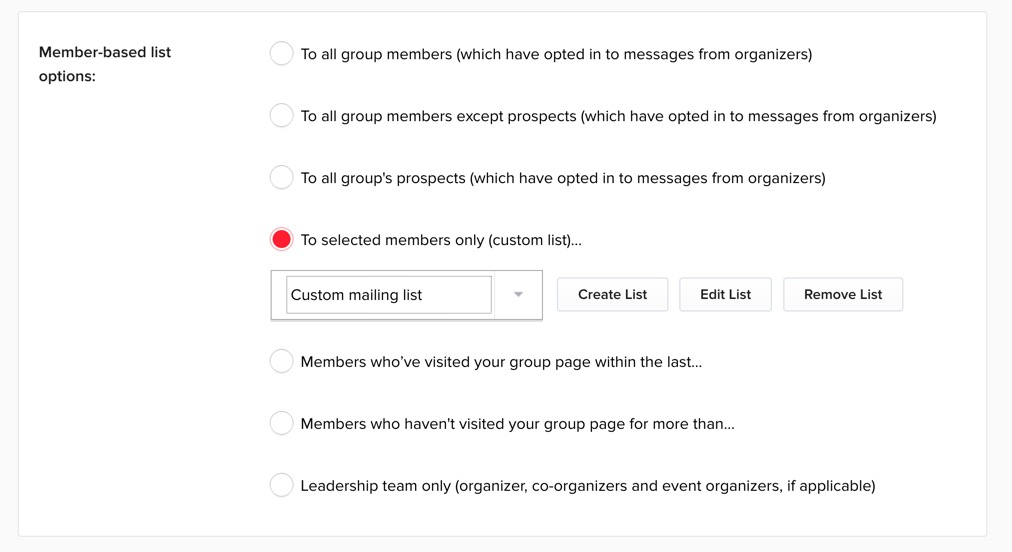
You can give your custom list a name and save it to use with other mass mailings.
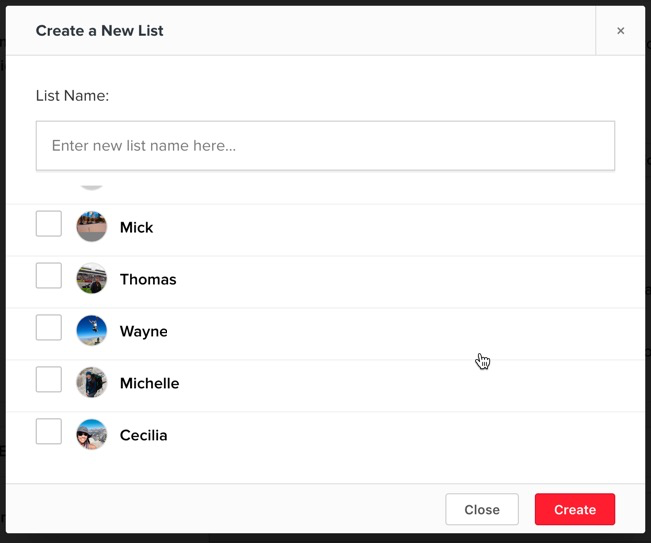
Then, complete the subject and the body of the mail.
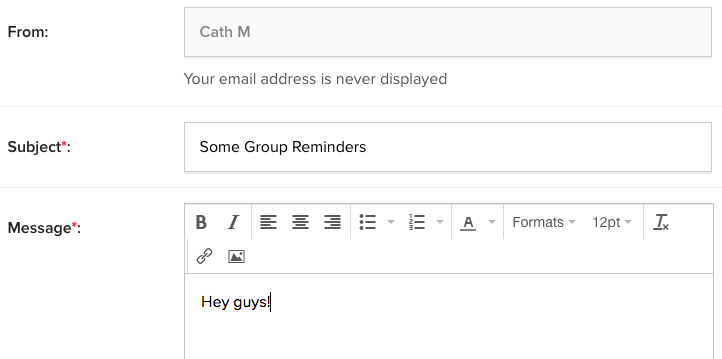
Preview your message before sending, then click Send.
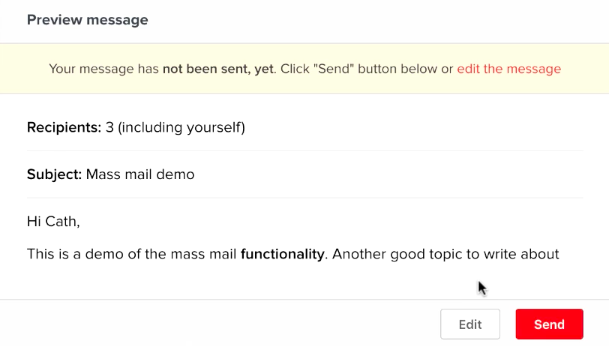
You will see a confirmation message that your email has been sent successfully to whichever group you had selected, and the number of recipients.
Messaging Event RSVPs
You can directly target the people who have RSVP’d your event in two different ways.
From the Event Page
From the Event page, go to the Attendee list, click on the dropdown and select Email RSVPs.
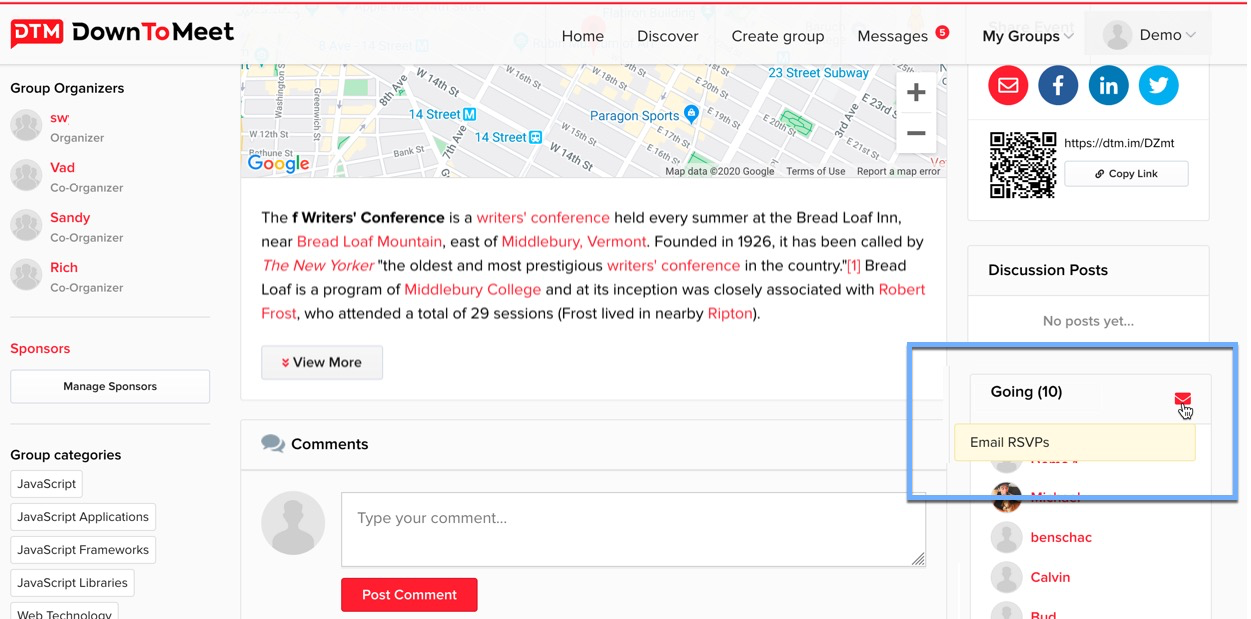
This will take you to the Event-based Messaging list, with the event already selected.
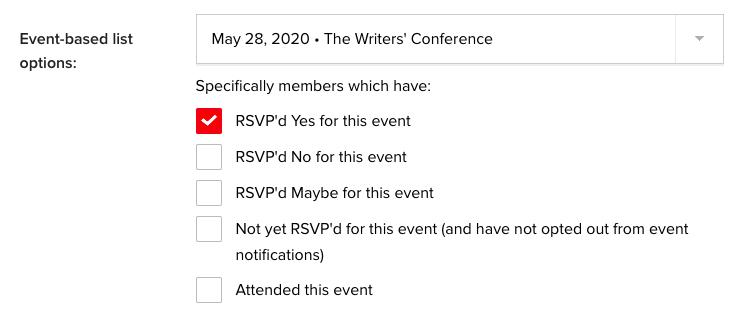
From the Event Management System
The third place to send messages from is the Event Management system that you can find in the Organizer Dashboard. Here you will find a list of your Events and an Actions menu for each one.
Open the menu and select Email RSVPs.
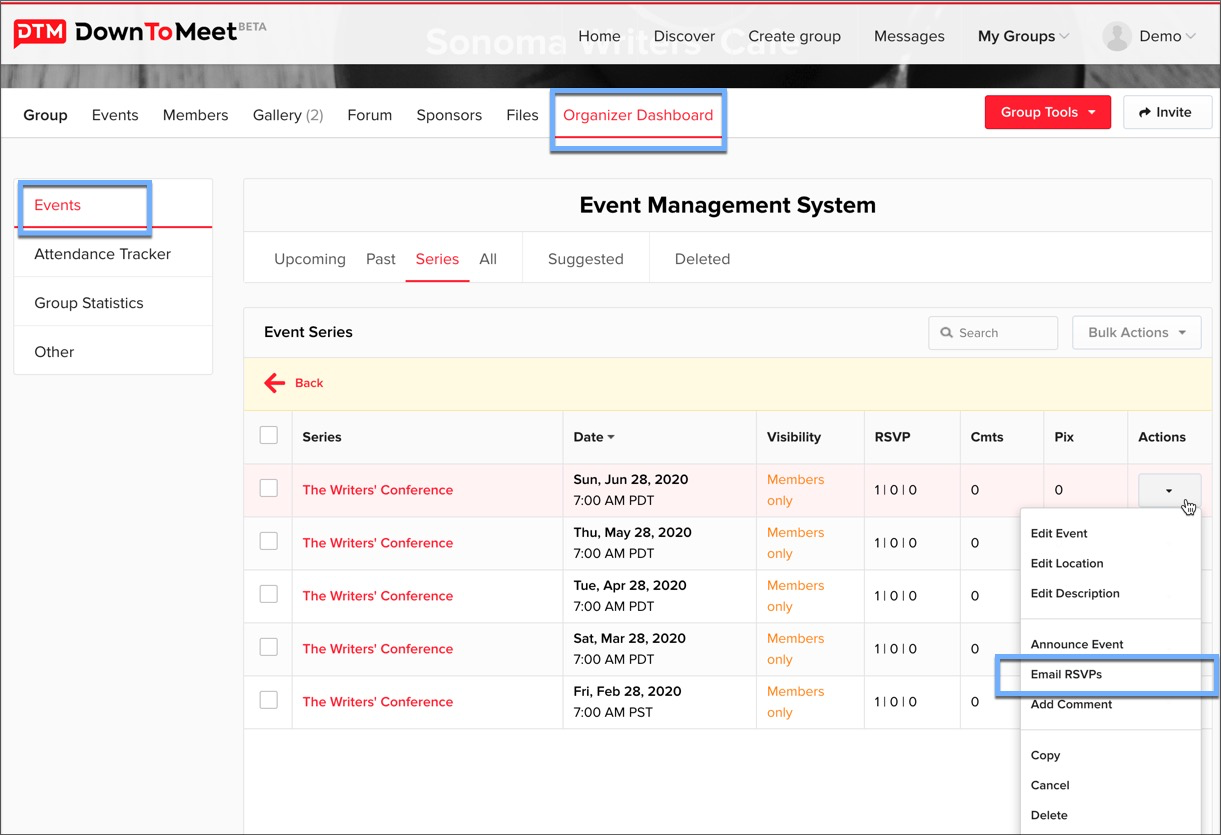
Again, you will be taken to the Event-based list with your event pre-selected and the RSVP option selected.
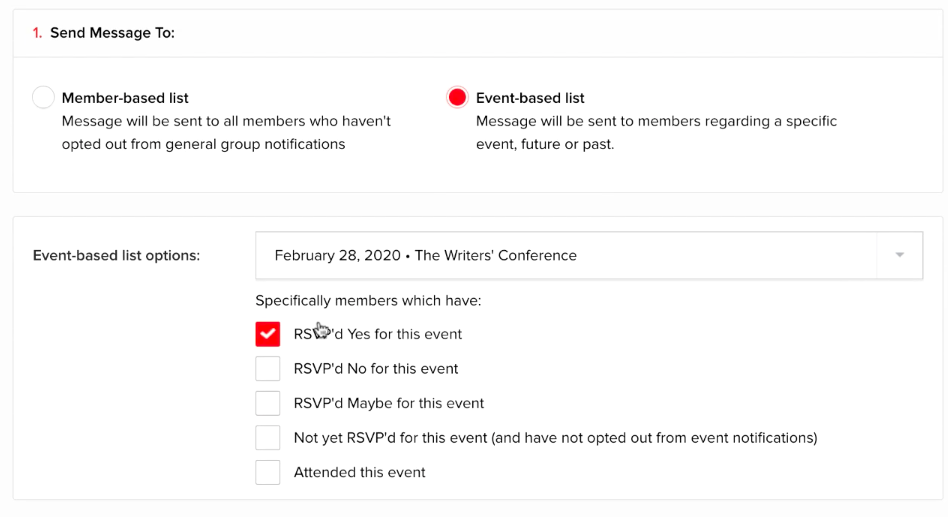
Messaging Individual Group Members
You are also able to find specific users and message them individually.
Find your user by searching for them on the members list, then click the email icon next to the Actions menu.
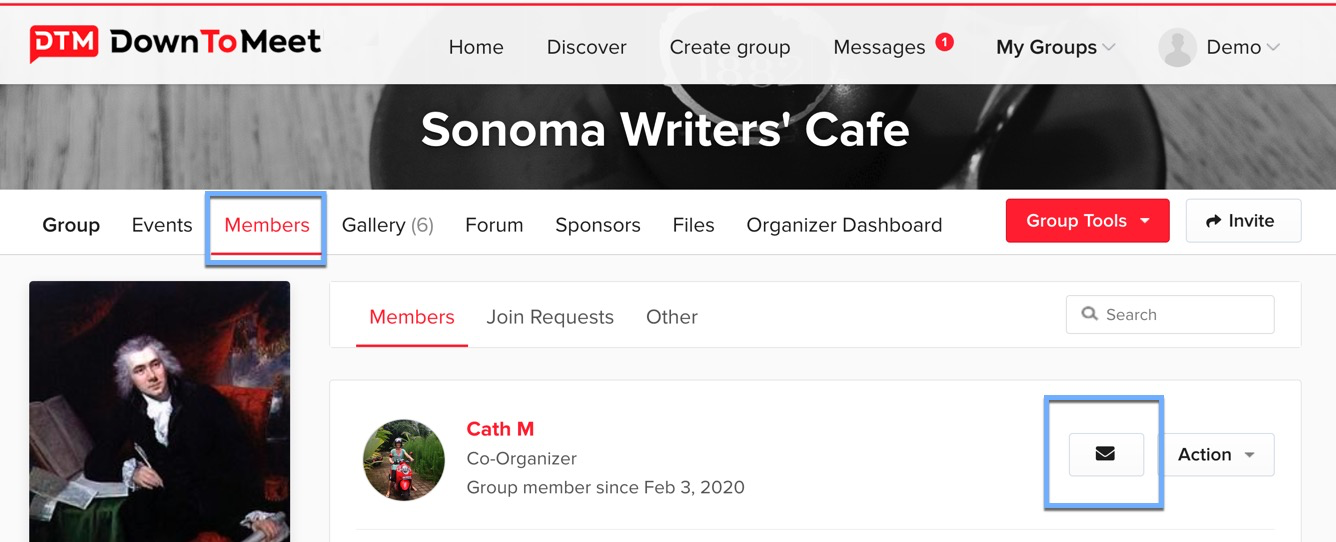
This opens up an email message. Complete it and hit send to send a message to your user.
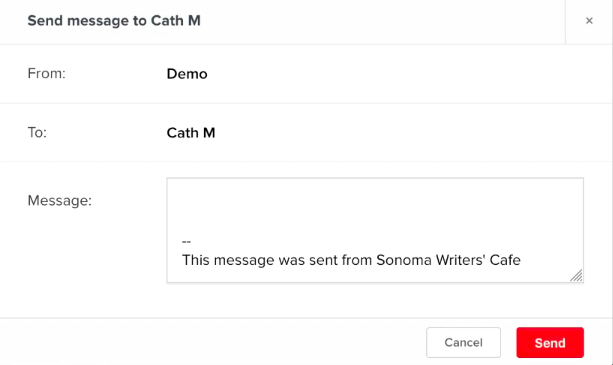
To message a member with a non group-related message, go to their profile and you will see a Message button.
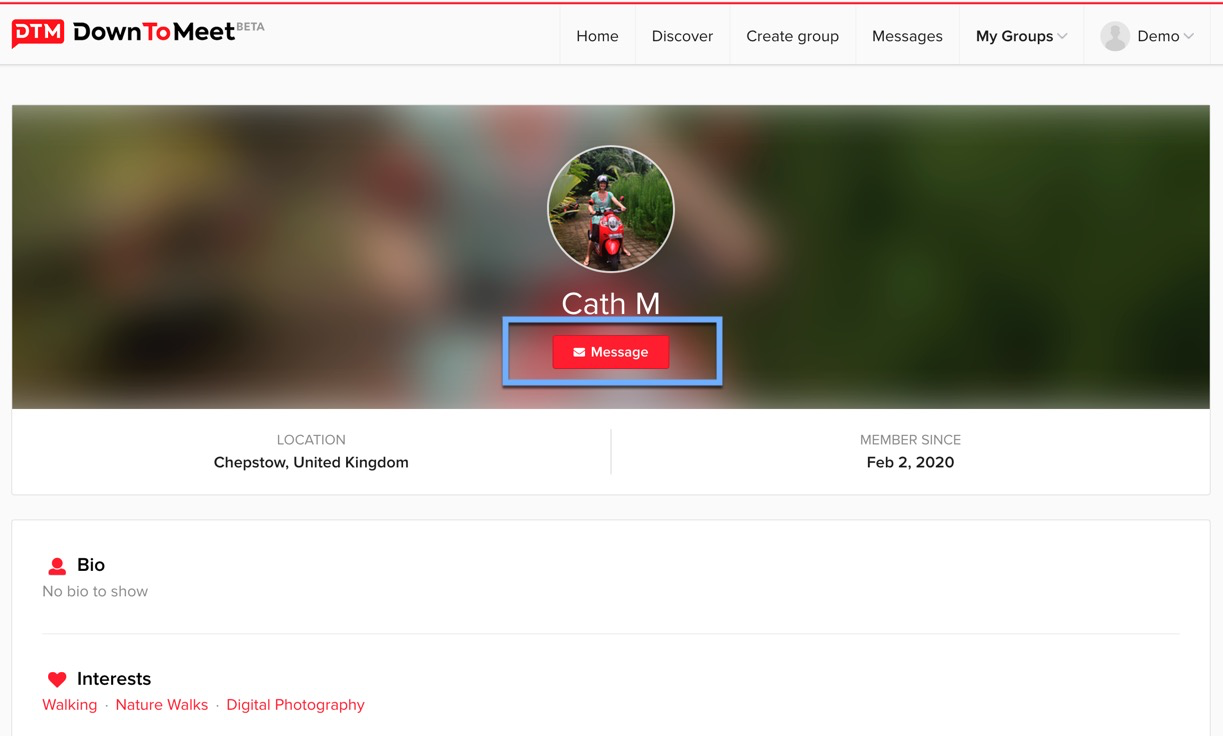
Click the button and complete your message in the pop-up.
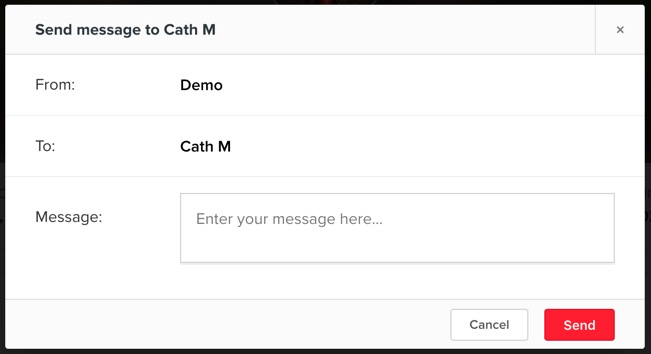
Checking Your Messages
You can go to the Messages area to view your messages at any time. Messages appear in a chat format so you can always see the stream of historical messaging between you and your recipients.
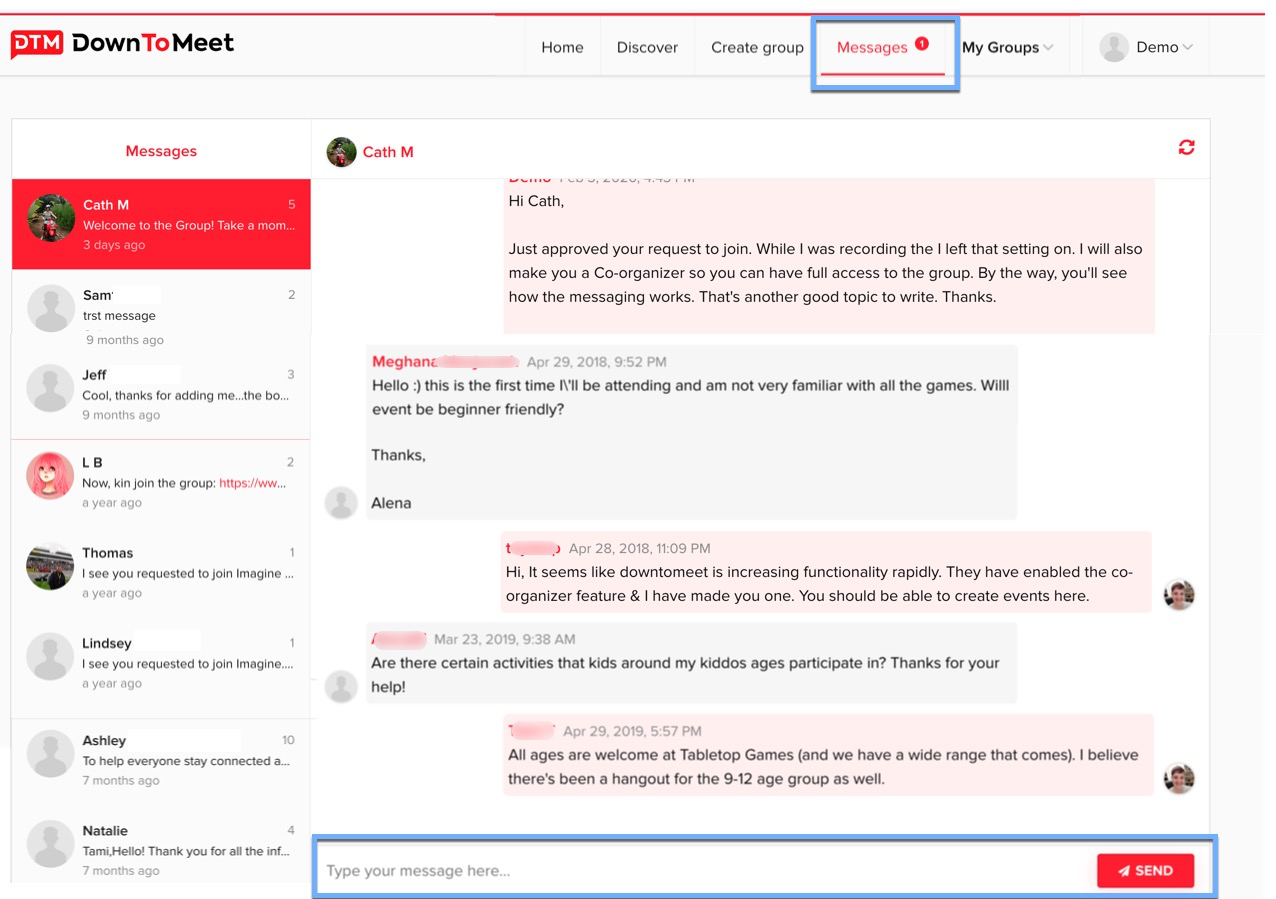
A red dot next to Message indicates that you have unread messages. You will also receive a notification to your email address when you receive a new message.