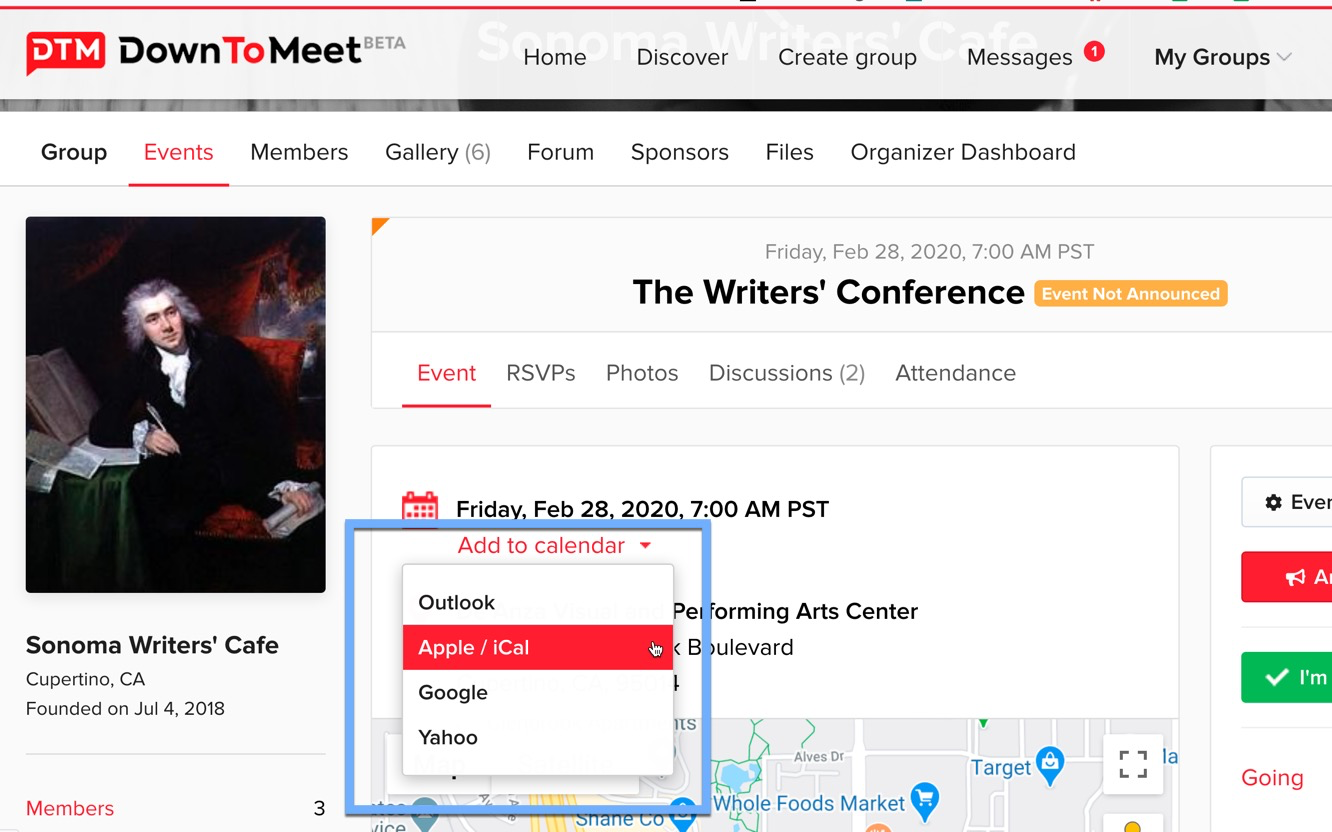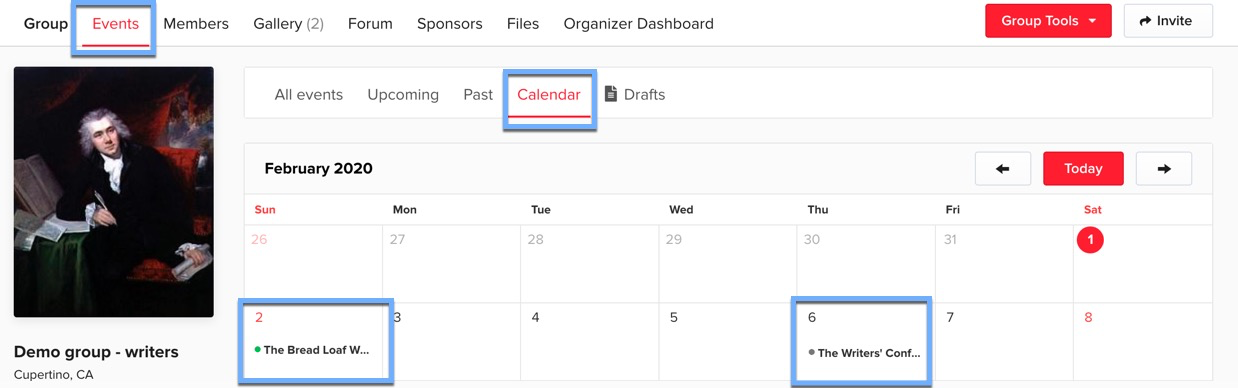The Calendar is the place where you can see all the events you have been invited to, check your RSVP status and sync the events with your personal calendar.
You can check your Events in the Calendar from either the Group page or the Home page.
Group Page View
The Group page view allows you to see all past and future events related to the group. From the Group page, select Events, then Calendar.
You will see a monthly view, with the current month showing by default. Your RSVP status will be indicated with a color. For example, a green dot indicates you are going, a grey dot means that you are not going, and a violet dot is a ‘maybe’.
Home Page View
The Home page view allows you to see all past and future events from all groups. From the Home page, select Calendar.
The side menu allows you to select or deselect groups that you belong to. This will hide or show the events belonging to that group.
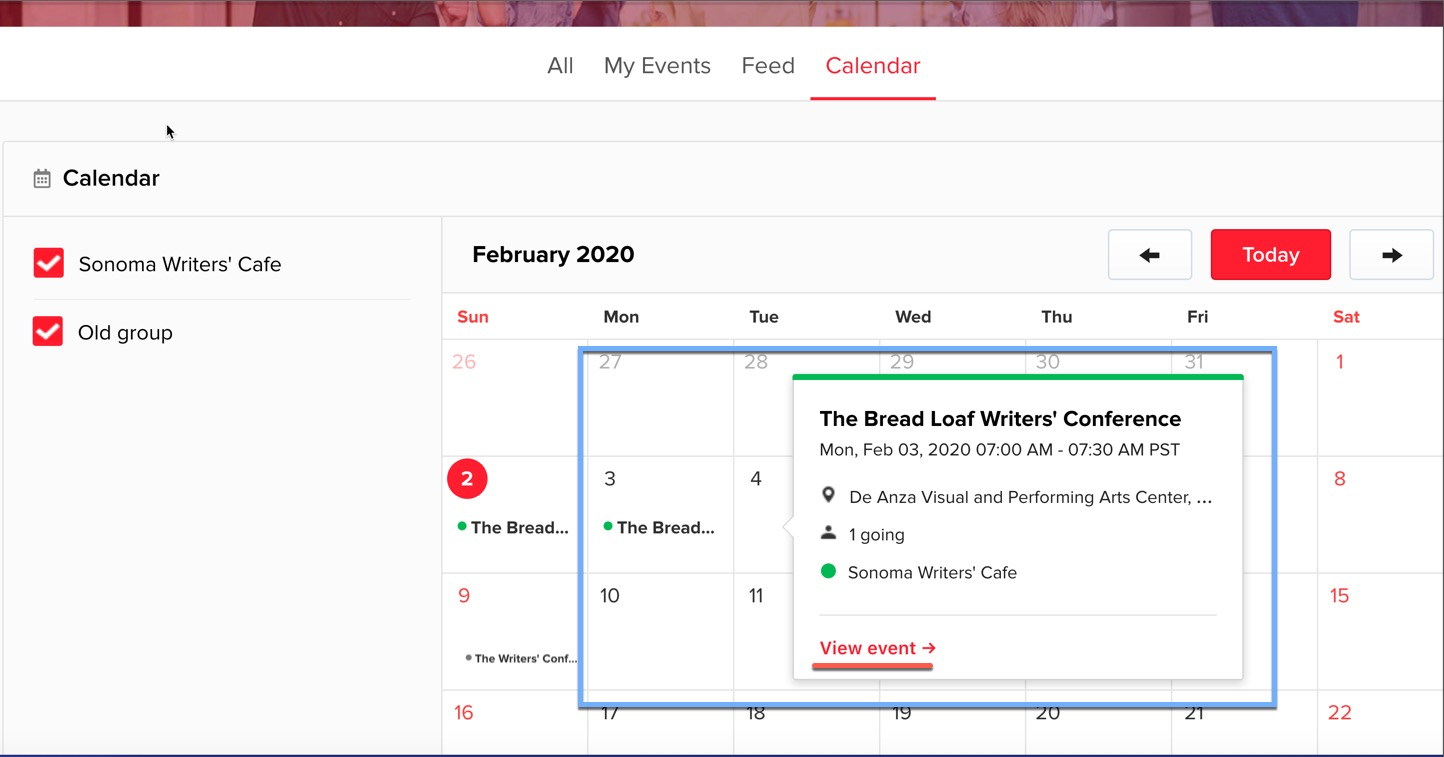
The RSVP status will also be indicated with the relevant color. You can access the event by clicking it on the calendar and change your RSVP status for any future event.
Synchronizing Events to Your Personal Calendar
From either the group or the global Calendar, you can synchronize the events with your own personal calendar. Go to the Add to your Calendar area at the bottom of the page and select your personal calendar from the different options, or use the link to sync the events manually.
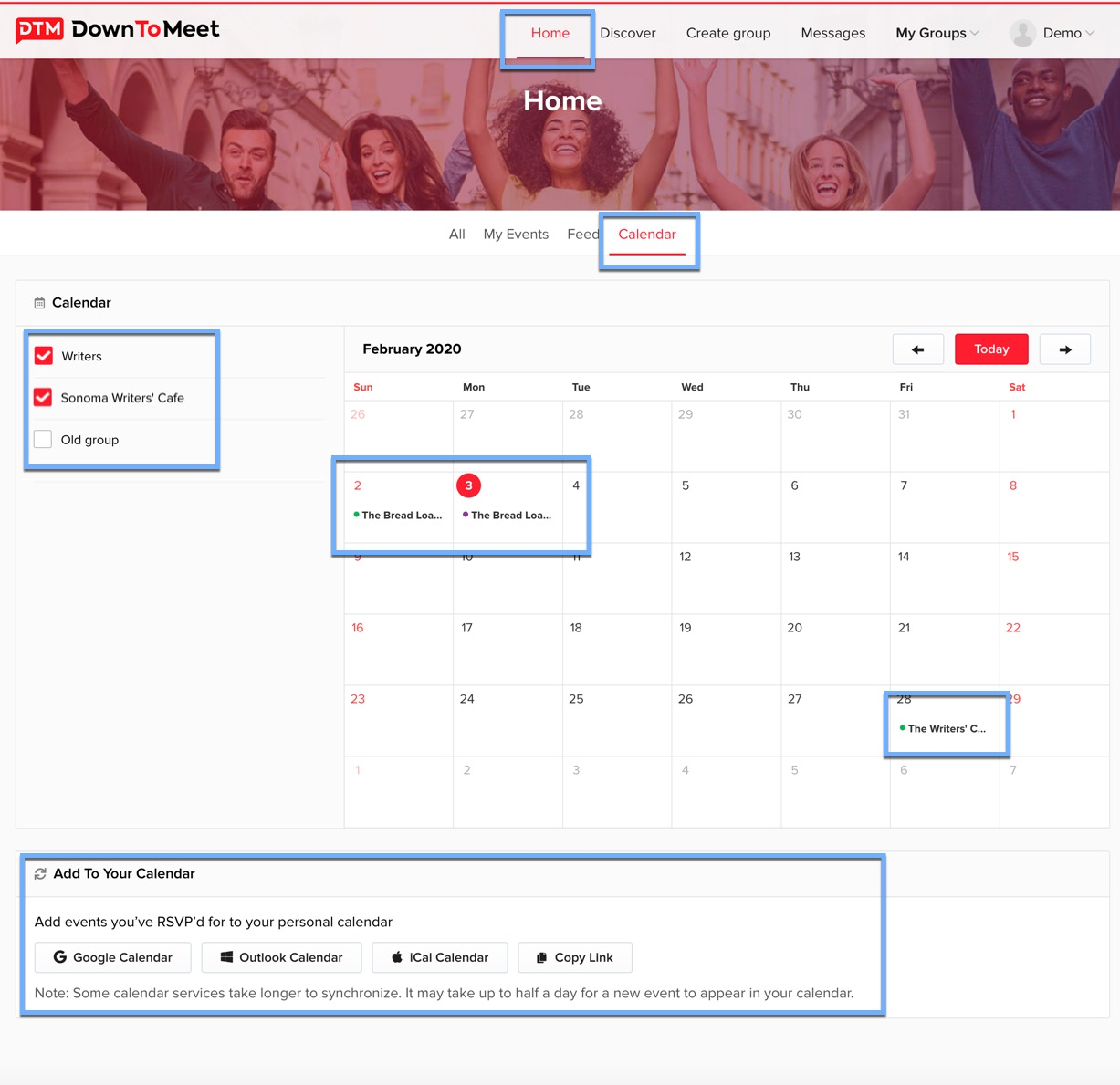
You can also add the event to your calendar directly, from the Event itself. Click on Add to Calendar, then select your personal calendar from the dropdown.